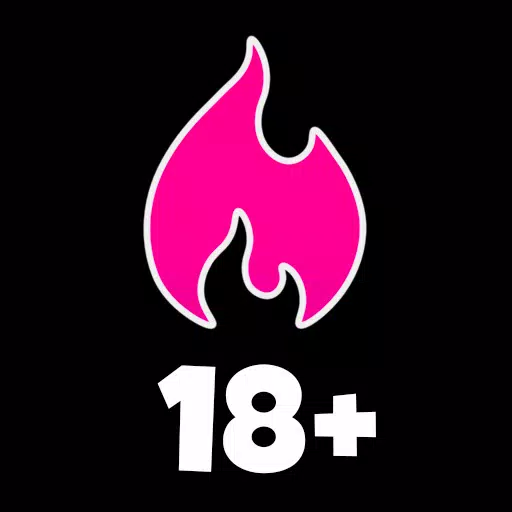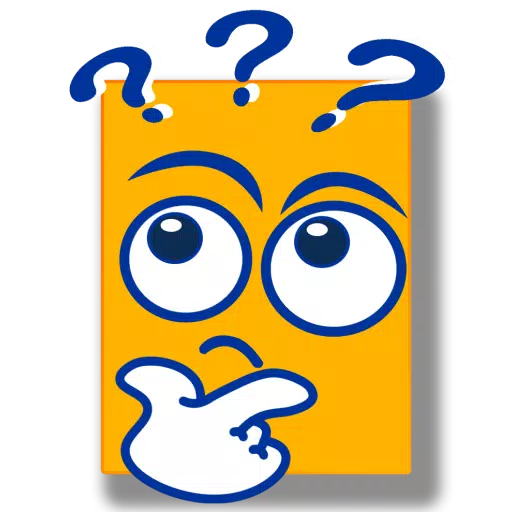Quick Links
Path of Exile 2 loot filters significantly enhance gameplay, particularly in the later stages when item drops increase dramatically. They declutter the screen while highlighting valuable items, streamlining the looting process. While using a controller or playing on console might seem to complicate this, PlayStation and Xbox players can utilize item filters just as effectively as PC players. This guide clarifies the process.
How to Link Path of Exile 2 and Console Accounts
To use loot filters on consoles, you must first link your console account to your Path of Exile account through the Path of Exile 1 website. Follow these steps:
- Access the Path of Exile website and log in.
- Locate your account name in the upper-left corner and click it.
- Select "Manage Account" from the options displayed on the right.
- Under "Secondary Login," click "Connect" for either PlayStation or Xbox.
You'll then be prompted to log in to your console account. Complete the connection process to link your accounts.
Finding and Using Loot Filters
With your accounts linked, return to your profile page on the website and click the "Item Filters" button. Click the "Item Filter Ladder" hyperlink to access a list of available filters.
Select "PoE 2" from the filter dropdown menu. Choose a filter (NeverSink's semi-strict or regular filters are recommended for new players), and click "Follow."
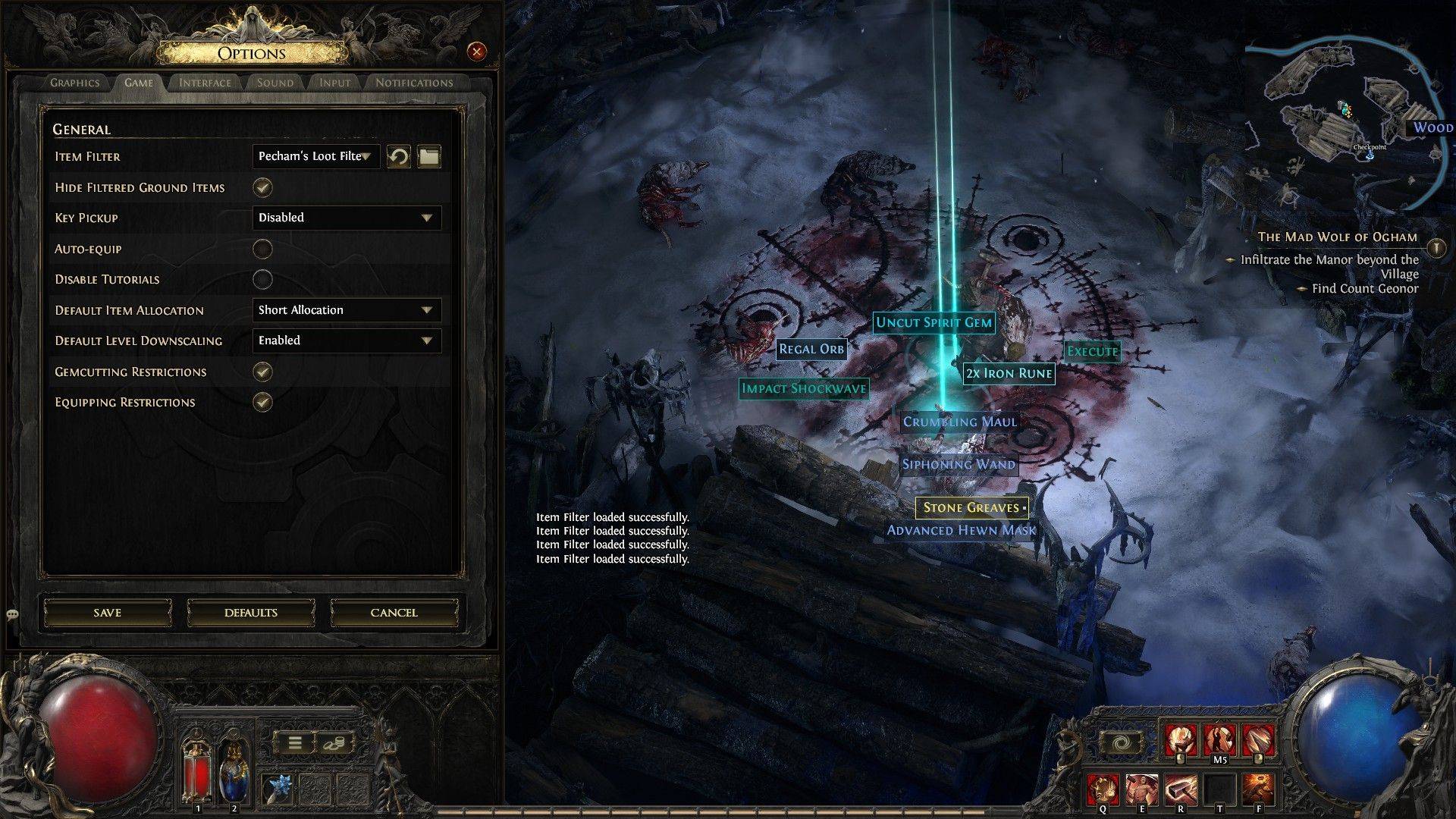
After following a filter, open Path of Exile 2 and navigate to the Options menu. Under the "Game" tab, select the "Item Filter" option. Your followed filter should appear in the dropdown menu. Select it and click "Save." Your chosen filter will now affect how items are displayed in-game, using different labels, colors, or sound cues.
 Home
Home  Navigation
Navigation






 Latest Articles
Latest Articles










 Latest Games
Latest Games