Mouse acceleration significantly hinders aiming accuracy in shooters, and Marvel Rivals is no exception. The game unfortunately defaults to mouse acceleration with no in-game toggle. Here's how to disable it:
Disabling Mouse Acceleration in Marvel Rivals
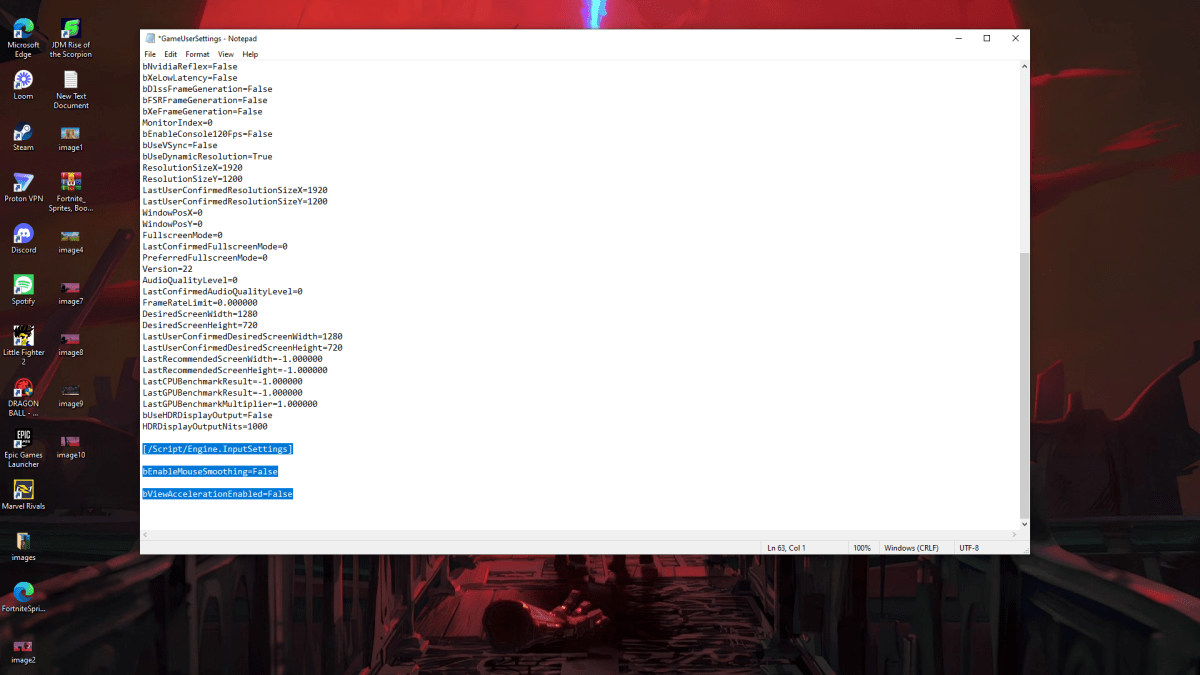
Because the game lacks an in-game setting, you must modify a configuration file. Follow these steps:
- Press Windows key + R, then type
%localappdata%and press Enter. - Locate the
Marvelfolder, then navigate toMarvelSavedConfigWindows. - Open
GameUserSettings.iniusing Notepad (or a similar text editor). - Add the following lines to the end of the file:
[/Script/Engine.InputSettings]
bEnableMouseSmoothing=False
bViewAccelerationEnabled=False- Save (Ctrl + S), close the file, then right-click it.
- Select "Properties," check "Read-only," click "Apply," and then "OK."
This disables mouse acceleration within the game.
Disabling Mouse Acceleration in Windows
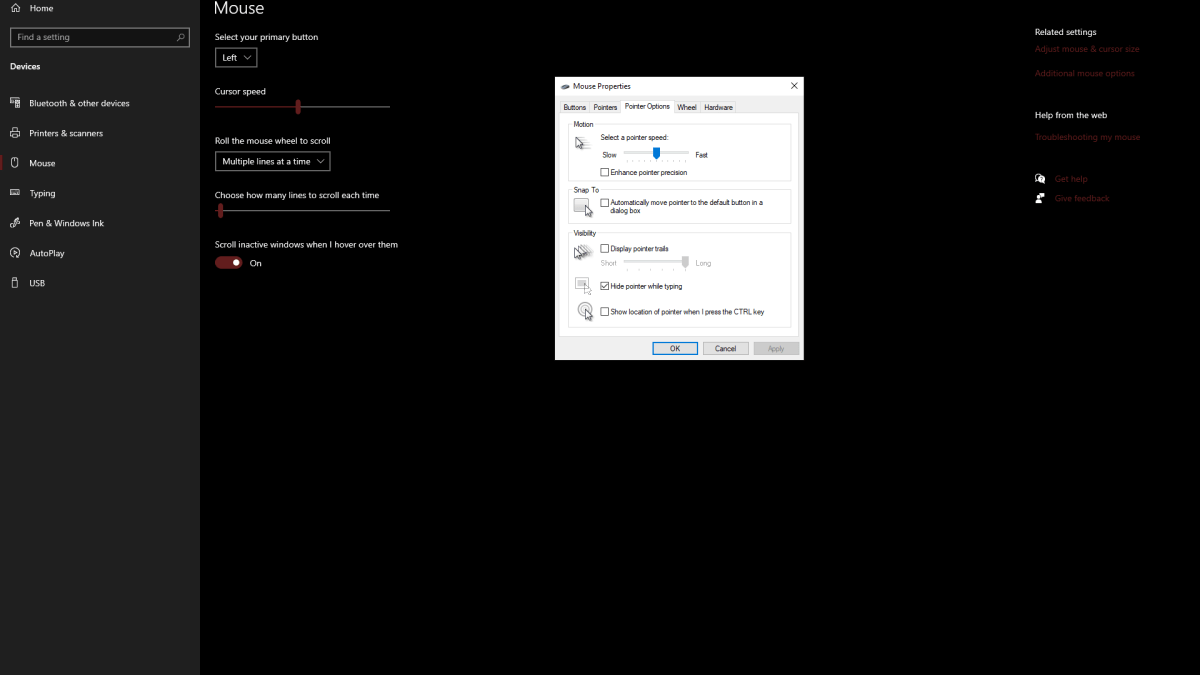
For optimal results, also disable mouse acceleration in Windows:
- In the Windows search bar, type "Mouse" and select "Mouse settings."
- Click "Additional mouse options" in the top right corner.
- Go to the "Pointer Options" tab.
- Uncheck "Enhance pointer precision."
- Click "Apply" and then "OK."
Understanding Mouse Acceleration
Mouse acceleration alters your sensitivity based on mouse movement speed. Fast movements result in higher sensitivity, while slow movements lower it. This is generally user-friendly for everyday tasks, but detrimental to competitive shooters like Marvel Rivals. Consistent sensitivity is crucial for developing muscle memory and improving aim. Mouse acceleration prevents this by constantly changing your sensitivity.
With mouse acceleration disabled in both the game and Windows, you'll experience a more consistent and responsive aiming experience in Marvel Rivals.
Marvel Rivals is available now on PS5, PC, and Xbox Series X|S.
 Home
Home  Navigation
Navigation






 Latest Articles
Latest Articles










 Latest Games
Latest Games












