Subtitles are a widely appreciated accessibility feature, yet they're not for everyone. If you're playing *Avowed* and want to toggle subtitles on or off, here’s how you can do it.
How to Turn Subtitles On & Off in Avowed
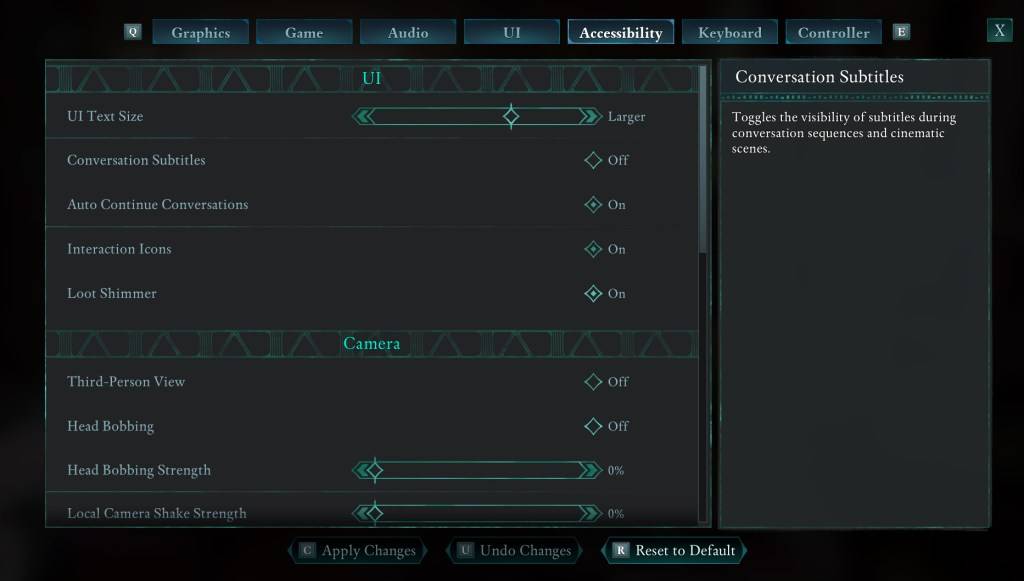
At the beginning of *Avowed*, you’ll encounter some options related to subtitles. But don't worry if you accidentally choose the wrong setting; you can adjust this at any time. There are two convenient places within the game where you can toggle subtitles on and off.
Navigate to “Settings” and then to either the “UI” or “Accessibility” tabs. Here, you'll find options for “Conversation Subtitles” and “Chatter Subtitles.” Adjust these settings according to your preference. For clarity, it’s recommended to make these changes in the “Accessibility” tab, though you have the flexibility to do so in either location.
Why Don’t Some People Like Subtitles?
While I personally rely on subtitles for a better gaming experience, many players find them distracting. Preferences vary, so if subtitles enhance your gameplay, keep them on. If they detract from your immersion, feel free to turn them off.
What Are Avowed’s Accessibility Options Like?
*Avowed* offers a range of standard accessibility options, though they may not be as extensive as some other games. For subtitles, you can adjust the text size, background opacity, and the minimum display time to improve readability.
Beyond subtitles, *Avowed* includes features to mitigate motion sickness, such as reducing camera shake and head bobbing. Additionally, other accessibility options allow for adjustments like increased aim assist, toggling crouch and sprint modes, and other settings to enhance playability for a broader audience.
And that’s how you can turn subtitles on and off in *Avowed*.
*Avowed is available now.*
 Home
Home  Navigation
Navigation






 Latest Articles
Latest Articles










 Latest Games
Latest Games











