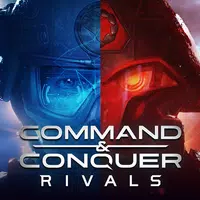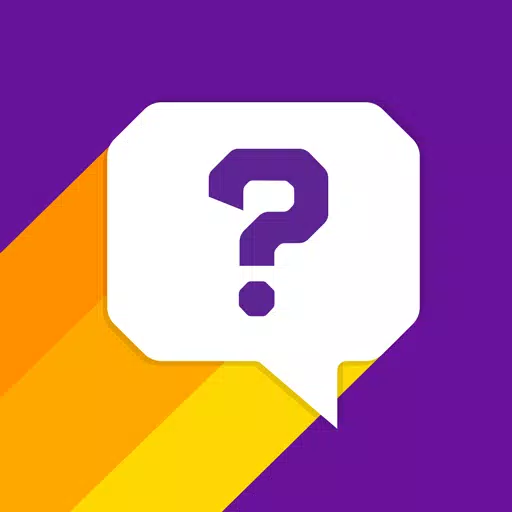The Steam Deck is a powerhouse of versatility, catering not only to gamers but also to those who use it as a portable PC. With its desktop mode, users can go beyond gaming and access internal storage remotely for various needs. Running on a version of Linux, the Steam Deck supports Secure Shell (SSH), a protocol that allows secure remote data access. However, many users are unaware of how to enable and utilize this feature. This guide will walk you through the process of enabling and using SSH on your Steam Deck, providing you with all the essential information you need.
Quick Links
Steps For Enabling SSH On The Steam Deck
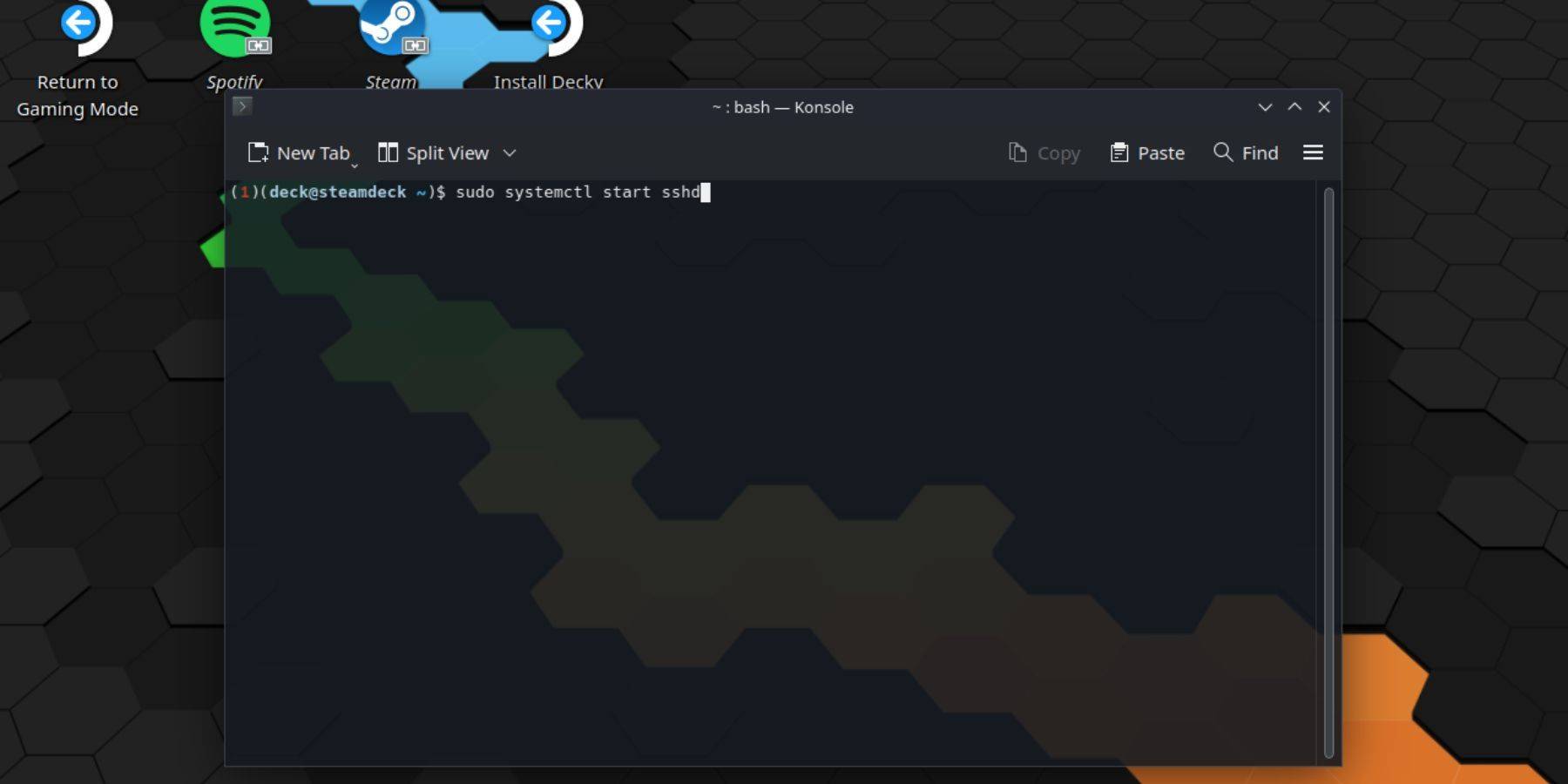 To enable SSH on your Steam Deck, follow these straightforward steps:
To enable SSH on your Steam Deck, follow these straightforward steps:
- Power on your Steam Deck.
- Press the Steam button.
- Select Settings > System > System Settings > Enable Developer Mode.
- Press the Steam button again.
- Select Power > Switch to Desktop Mode.
- Access the Konsole from the Start menu.
- If you haven’t already, set a password by entering the command:
passwd. Follow the prompts to set your password. - Enable SSH by entering the command:
sudo systemctl start sshd. To ensure SSH runs after a reboot, enter:sudo systemctl enable sshd. - Once SSH is enabled, you can remotely access your Steam Deck's data using any third-party client.
Important: Avoid deleting or moving system files to prevent corrupting the operating system.
How To Disable SSH On The Steam Deck
To disable SSH on your Steam Deck, follow these steps:
- Access the Konsole from the Start menu.
- Enter the command to disable SSH:
sudo systemctl disable sshd. If you want to stop SSH immediately, use:sudo systemctl stop sshd.
How To Use SSH To Connect To The Steam Deck
 Once SSH is enabled, you can use a third-party application like Warpinator to access your data remotely. Install Warpinator on both your Steam Deck and your PC, and launch them simultaneously. Transferring data between devices then becomes a breeze.
Once SSH is enabled, you can use a third-party application like Warpinator to access your data remotely. Install Warpinator on both your Steam Deck and your PC, and launch them simultaneously. Transferring data between devices then becomes a breeze.
If you're using a Linux PC, you don't need a third-party app. Simply open your file manager and enter the following directory in the address bar: sftp://deck@steamdeck. Enter the password you set earlier to establish the connection.

 Home
Home  Navigation
Navigation






 Latest Articles
Latest Articles
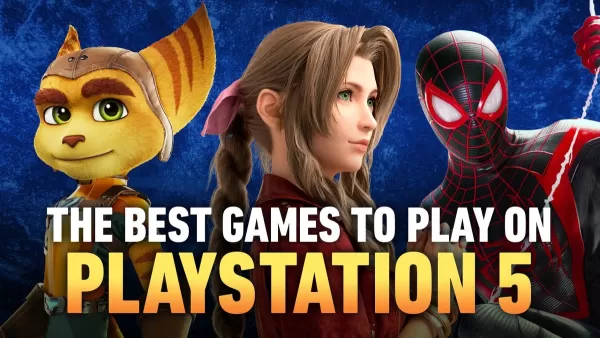









 Latest Games
Latest Games