
Microsoft has launched the Preview test version of their innovative in-game browser, Edge Game Assist, designed to enhance your gaming experience. Dive in to explore its game-aware features and more!
Edge Game Assist: The Gaming-Optimized Browser
Introducing The Game-Aware Tab
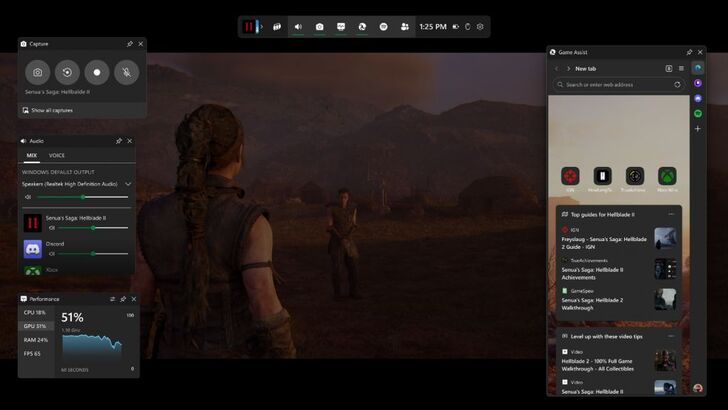
Microsoft has unveiled the Preview build of Edge Game Assist, an in-game browser tailored for PC gamers. Microsoft's research indicates that "88% of PC players use a browser while gaming to seek help, track progress, or enjoy music and chat with friends." Traditionally, this requires switching to your phone or using Alt-Tab on your PC, which can disrupt your gameplay. Edge Game Assist aims to streamline this process.
Edge Game Assist is described as the "first in-game browser that delivers a rich gaming-centric browsing experience—including access to your browser data from both your PC and mobile devices." This specialized version of Microsoft Edge overlays your game via the Game Bar, allowing you to browse seamlessly without needing to Alt-Tab away from your game. It synchronizes with your regular Edge browser, ensuring that your favorites, history, cookies, and form fills are readily available without any additional logins.
The standout feature of Edge Game Assist is its "game-aware tab page," which automatically suggests tips and guides relevant to the game you're playing, eliminating the need for manual searches. Microsoft's research shows that "40% of PC players look up tips, guides, and other help while they play." Edge Game Assist simplifies this by providing instant access to these resources with a single click. You can even pin this tab as a widget for real-time guidance during gameplay.
Currently, this automatic feature is limited to a select group of popular games due to its beta status, but Microsoft plans to expand support to more titles over time. The games currently supported include:
- Baldur’s Gate 3
- Diablo IV
- Fortnite
- Hellblade II: Senua’s Saga
- League of Legends
- Minecraft
- Overwatch 2
- Roblox
- Valorant
Keep an eye out for additional games to be added to the list!
To start using Edge Game Assist, download the Beta or Preview version of Microsoft Edge and set it as your default browser. Navigate to Settings within the Edge Beta or Preview window, search for Game Assist, and follow the prompts to install the widget.
 Home
Home  Navigation
Navigation






 Latest Articles
Latest Articles










 Latest Games
Latest Games











