In the chilling world of *Whiteout Survival*, you're thrust into the role of a leader navigating humanity's remnants through a glacial apocalypse. Your mission? To steer your city through the icy grip of death, fend off ferocious creatures and outsmart ruthless bandits. Success hinges on your ability to gather resources, innovate with new technologies, enlist heroes with exceptional skills, and engage in battles that will determine whether humanity thrives or perishes in this frozen wasteland. It's a thrilling fight for supremacy in an unforgiving environment.
Installing Whiteout Survival on PC
Ready to command your city from the comfort of your PC? Here’s how you can install *Whiteout Survival*:- Head over to the game’s official page and hit the “Play Whiteout Survival on PC” button.
- Download and install BlueStacks, the leading Android emulator for PC.
- Fire up BlueStacks, sign in to the Google Play Store, and install the game.
- Launch the game and dive into your survival journey.
How to Install Whiteout Survival on Mac with BlueStacks Air
Mac users, you’re not left out in the cold! Here's how to get *Whiteout Survival* running on your Mac using BlueStacks Air:- Download BlueStacks Air: Visit the official BlueStacks website and click on the “Download BlueStacks Air” button to grab the installer.
- Install BlueStacks Air: After downloading, open the .dmg file. Drag the BlueStacks icon into your Applications folder.
- Launch and Sign-In: Open BlueStacks Air from your Launchpad or Applications folder. Sign in with your Google account to access the Play Store.
- Install Whiteout Survival: Search for Whiteout Survival in the Play Store, install it, and you're ready to go.
- Enjoy Playing! Launch the game and embark on your survival adventure.
For Those Who Already Have BlueStacks Installed
Already a BlueStacks user? Here’s how to get *Whiteout Survival* up and running:- Launch BlueStacks on your PC or Mac.
- Use the homescreen search bar to look for Whiteout Survival.
- Click on the game when it appears in the search results.
- Install the game and start your survival journey.
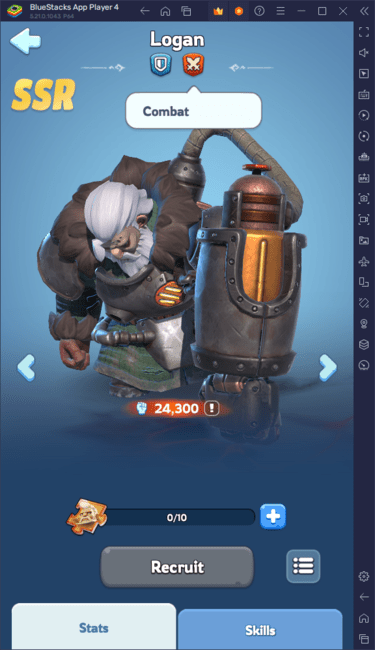
Minimum System Requirements
BlueStacks is designed to run smoothly on a wide range of systems, with the following minimum requirements:- OS: Microsoft Windows 7 and above, macOS 11 (Big Sur) or above.
- Processor: Intel, AMD Processor, or Apple Silicon Processor.
- RAM: At least 4GB of RAM.
- Storage: 10GB Free Disk Space.
- Permissions: Administrator access on your PC.
- Graphics drivers: Ensure your graphics drivers are up-to-date from Microsoft or the chipset vendor.
For more details on Whiteout Survival, check out its page on the Google Play Store. Dive deeper into strategies and tips by exploring our comprehensive BlueStacks Blogs dedicated to the game. Experience Whiteout Survival on a larger screen with the precision of a keyboard and mouse, all thanks to BlueStacks.
 Home
Home  Navigation
Navigation






 Latest Articles
Latest Articles

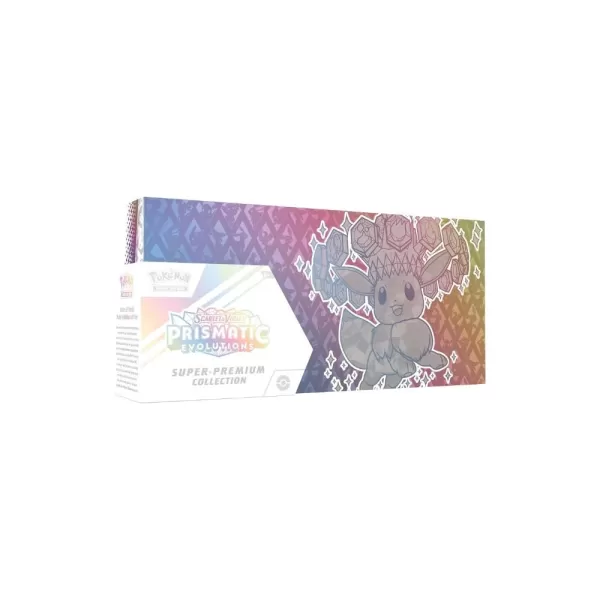








 Latest Games
Latest Games











