Quick Links
The Steam Deck is a powerful device capable of running modern games, but its versatility extends to retro gaming as well. With EmuDeck, you can transform your Steam Deck into an ideal platform for playing classic Game Boy games, tapping into the nostalgia and craftsmanship of these timeless titles. Here's how to set up EmuDeck and enjoy Game Boy games on your Steam Deck.
Updated January 13, 2024, by Michael Llewellyn: The Game Boy's minimal hardware requirements make it an excellent candidate for emulation on the Steam Deck. To enhance your emulation experience, installing Decky Loader and the Power Tools plugin is recommended. These tools allow you to fine-tune your settings for optimal performance. This guide has been updated to include detailed steps for installing Decky Loader and Power Tools, as well as instructions on how to restore Decky Loader after a Steam Deck update.
Before Installing EmuDeck
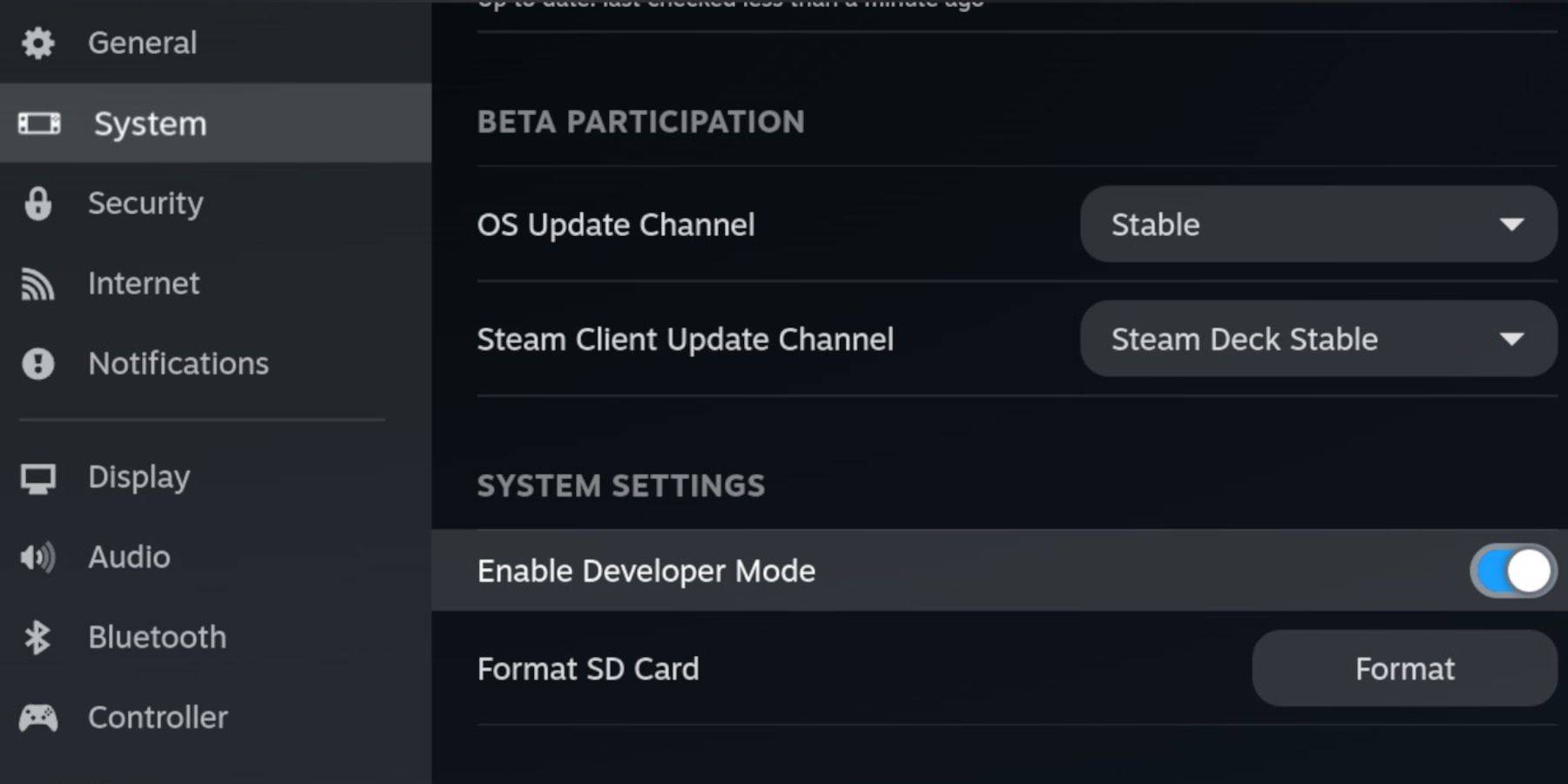 Before you begin, ensure you have the following:
Before you begin, ensure you have the following:
- A fully charged Steam Deck.
- An A2 microSD card for storing games and emulators.
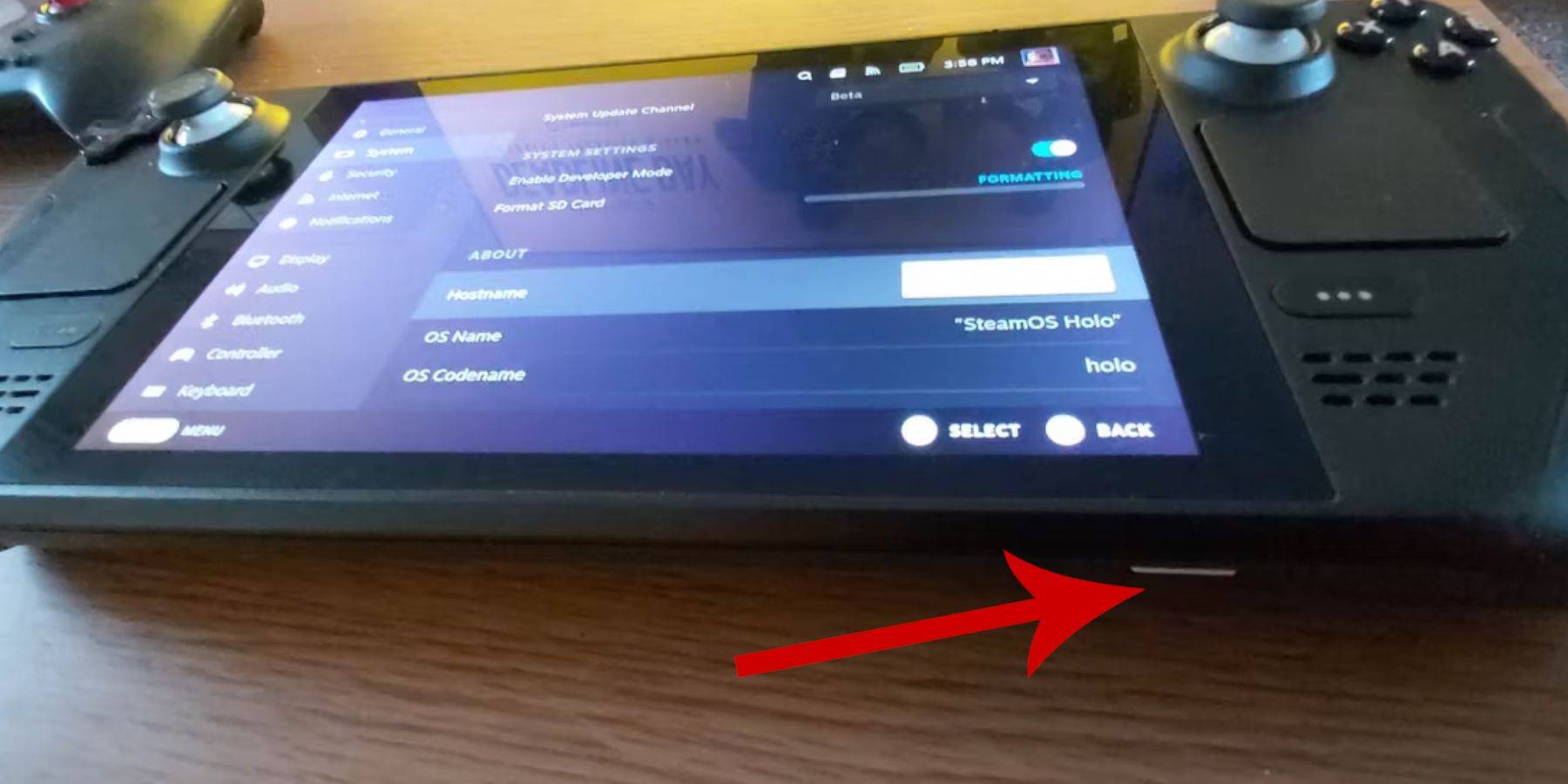 - Legally obtained Game Boy ROMs.
- Legally obtained Game Boy ROMs.
- A Bluetooth or wired keyboard and mouse for easier navigation and file transfers.
Change Developer Mode
To prepare your Steam Deck for EmuDeck:
- Press the Steam button.
- Navigate to the System menu and enable Developer Mode.
- Open the Developer menu and turn on CEF Debugging.
- Go to the Power menu and switch to Desktop Mode.
Download EmuDeck In Desktop Mode
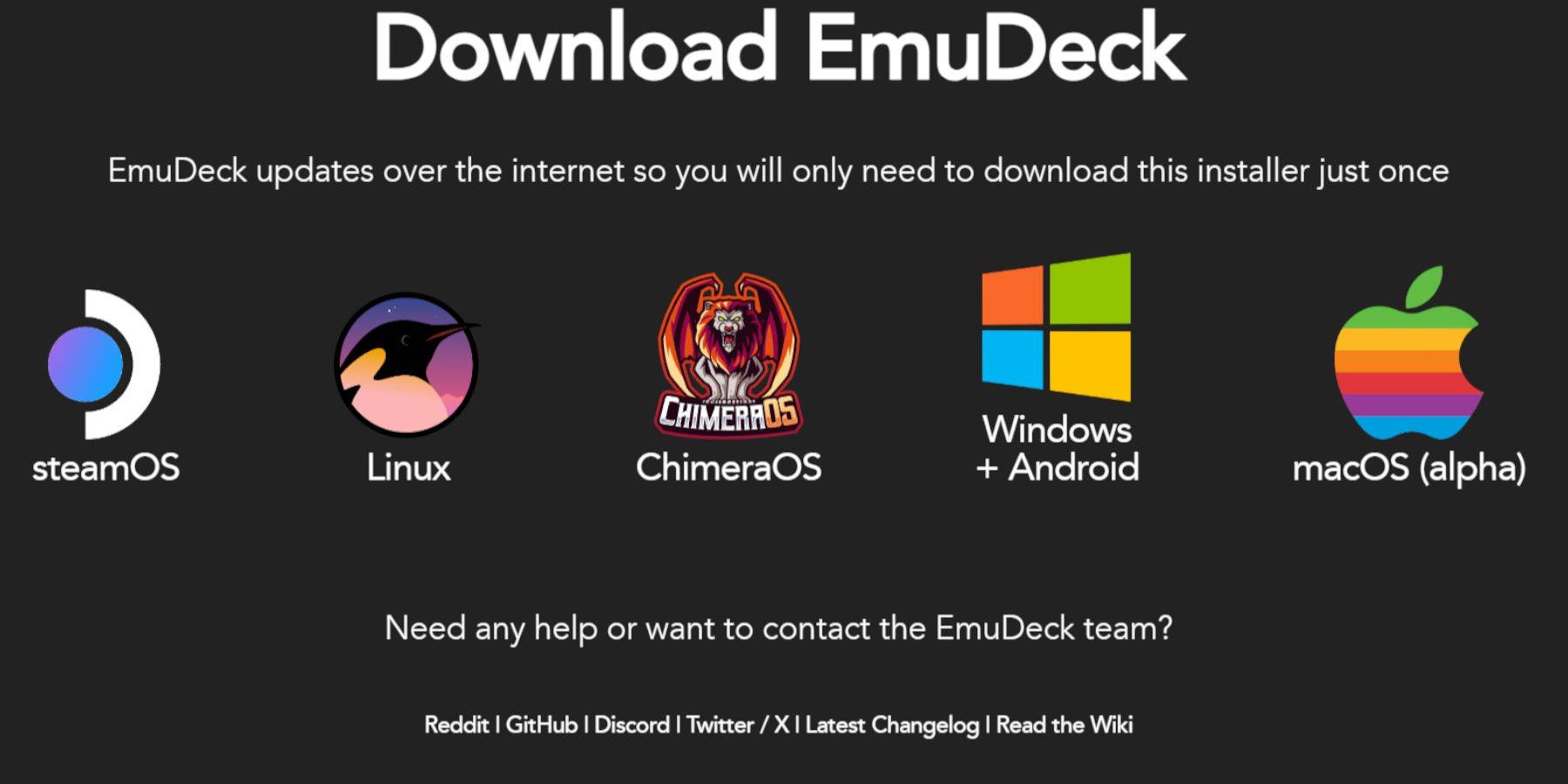 In Desktop Mode, follow these steps:
In Desktop Mode, follow these steps:
- Connect a keyboard and mouse.
- Launch a web browser (e.g., DuckDuckGo or Mozilla Firefox) and navigate to the EmuDeck website.
- Click "Download" in the top-right corner, select "Steam OS," and choose "Download for Free."
- Opt for "Recommended Settings" and then "Custom Install."
- In the EmuDeck menu, select the "Primary" SD card image.
- Choose to install all emulators or select RetroArch, Emulation Station, and Steam ROM Manager, then click "Continue."
- Enable Auto Save and skip through the next screens until you can select "Finish."
Quick Settings
- Launch the EmuDeck program and go to Quick Settings.
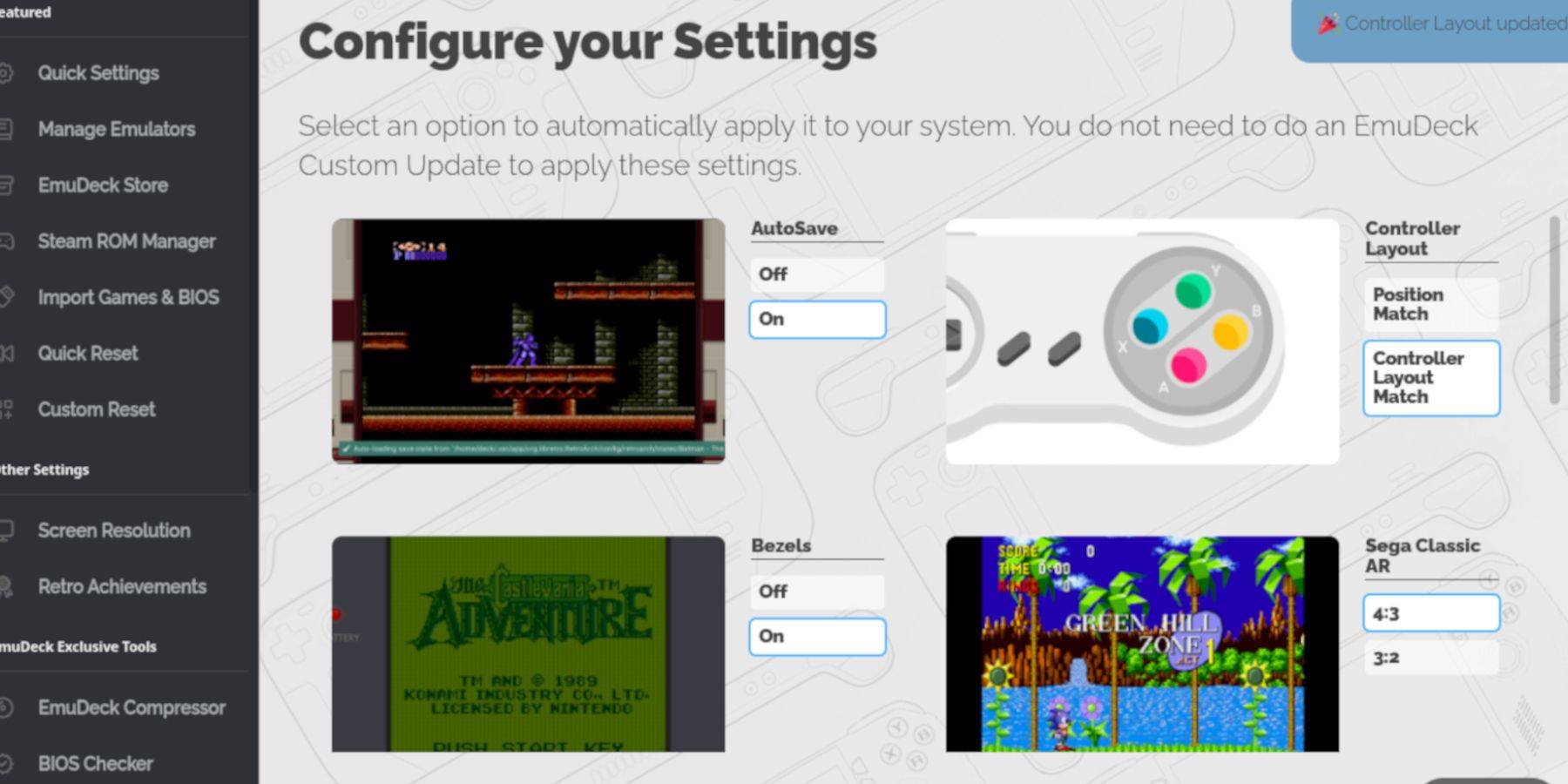 - Enable AutoSave.
- Enable AutoSave.
- Choose Controller Layout Match.
- Turn Bezels On.
- Enable Nintendo Classic AR.
- Turn LCD Handhelds On.
Adding Game Boy Games To The Steam Deck
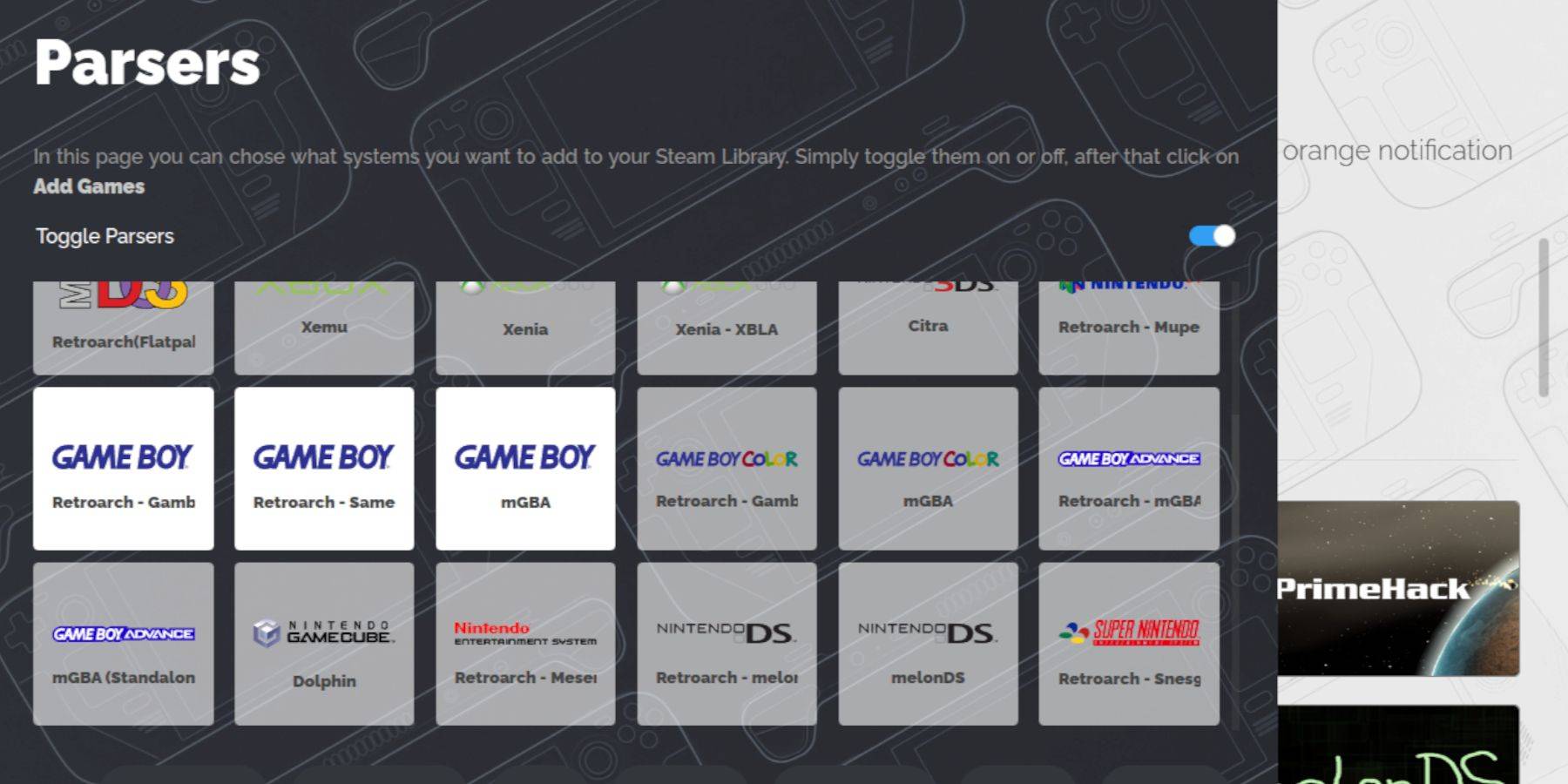 Once EmuDeck is set up, you can add your Game Boy games:
Once EmuDeck is set up, you can add your Game Boy games:
- Use Dolphin File Manager to access your files.
- Click on "Primary" under Removable Devices.
- Navigate to the Emulation folder, then ROMS, and open the "gb" folder.
- Ensure your ROMs are correctly named (refer to the table below).
- Transfer your Game Boy ROMs into this folder.
.gb
Steam ROM Manager
With your games in place, open EmuDeck again:
- Click on Steam ROM Manager in the left panel.
- Confirm closing the Steam client and click "Next."
- In the Parsers screen, toggle off "Toggle Parsers."
- Select the three Game Boy tabs and click "Add Games."
- After the Steam ROM Manager adds your games and cover art, select "Save to Steam."
- Wait for the "Done adding/removing entries" message, then close the Steam ROM Manager and return to Gaming Mode.
Playing Game Boy Games On The Steam Deck
To play your Game Boy games:
- Press the Steam button.
- Open the Library.
- Go to the Collections tab.
- Select a Game Boy game and tap "Play."
Customize The Game's Colors
Some Game Boy games support color options, which you can adjust in RetroArch:
- Launch a Game Boy game.
- Press the Select button (above the left analog stick) and the Y button to open the RetroArch menu.
- Navigate to Core Options.
- Go to GB Colorization and toggle "Auto" for color or "Off" for the original monochrome look.
Using Emulation Station For Game Boy Games
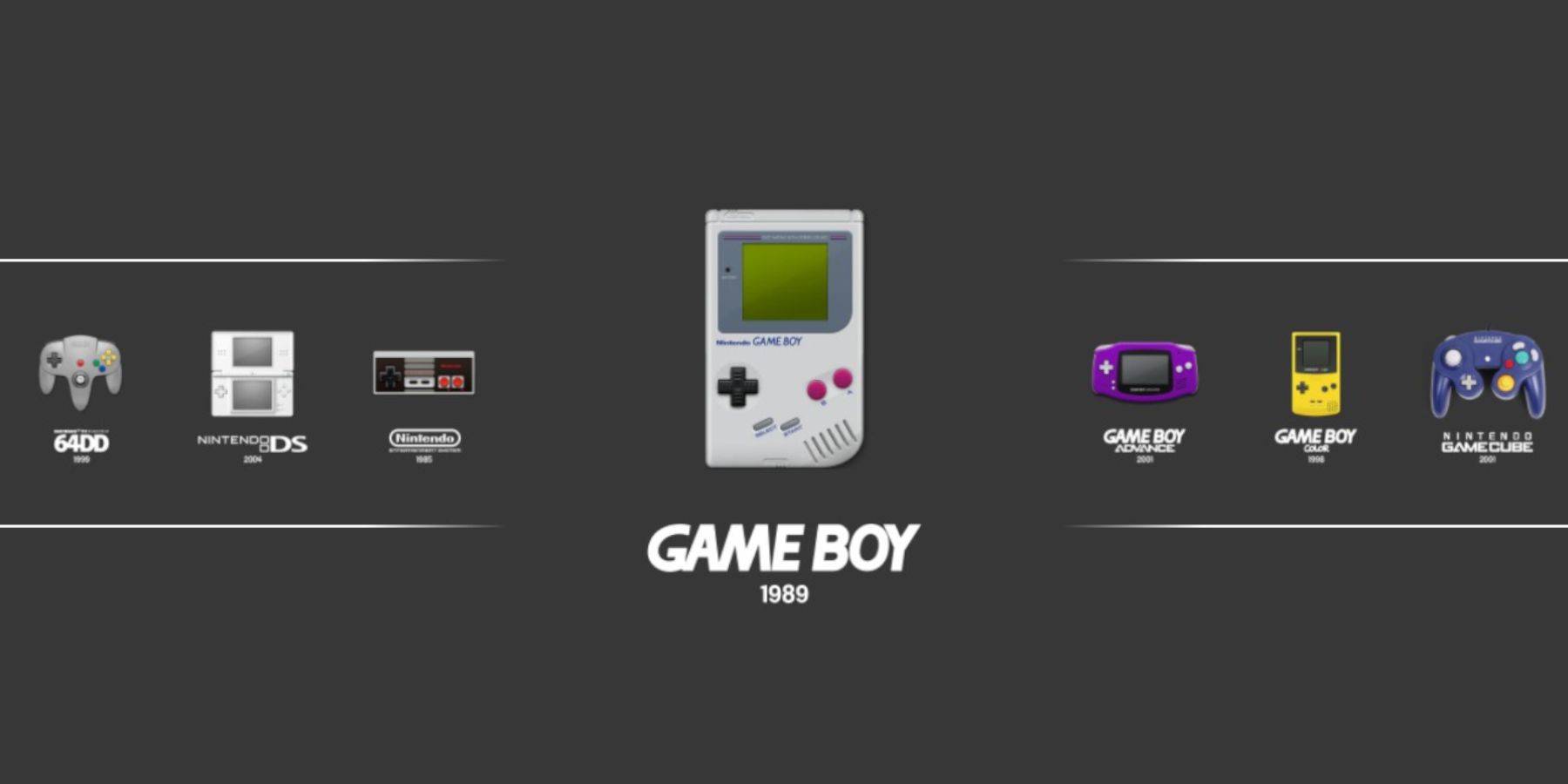 Alternatively, you can use Emulation Station to run your Game Boy games:
Alternatively, you can use Emulation Station to run your Game Boy games:
- Press the Steam button.
- Open the Library and go to the Collections tab.
- Select the Emulators window, then the Emulation Station window, and tap "Play."
- Navigate to the Game Boy icon and press the A button to launch your games.
- The RetroArch commands with Select and Y are also functional in Emulation Station.
Install Decky Loader On The Steam Deck
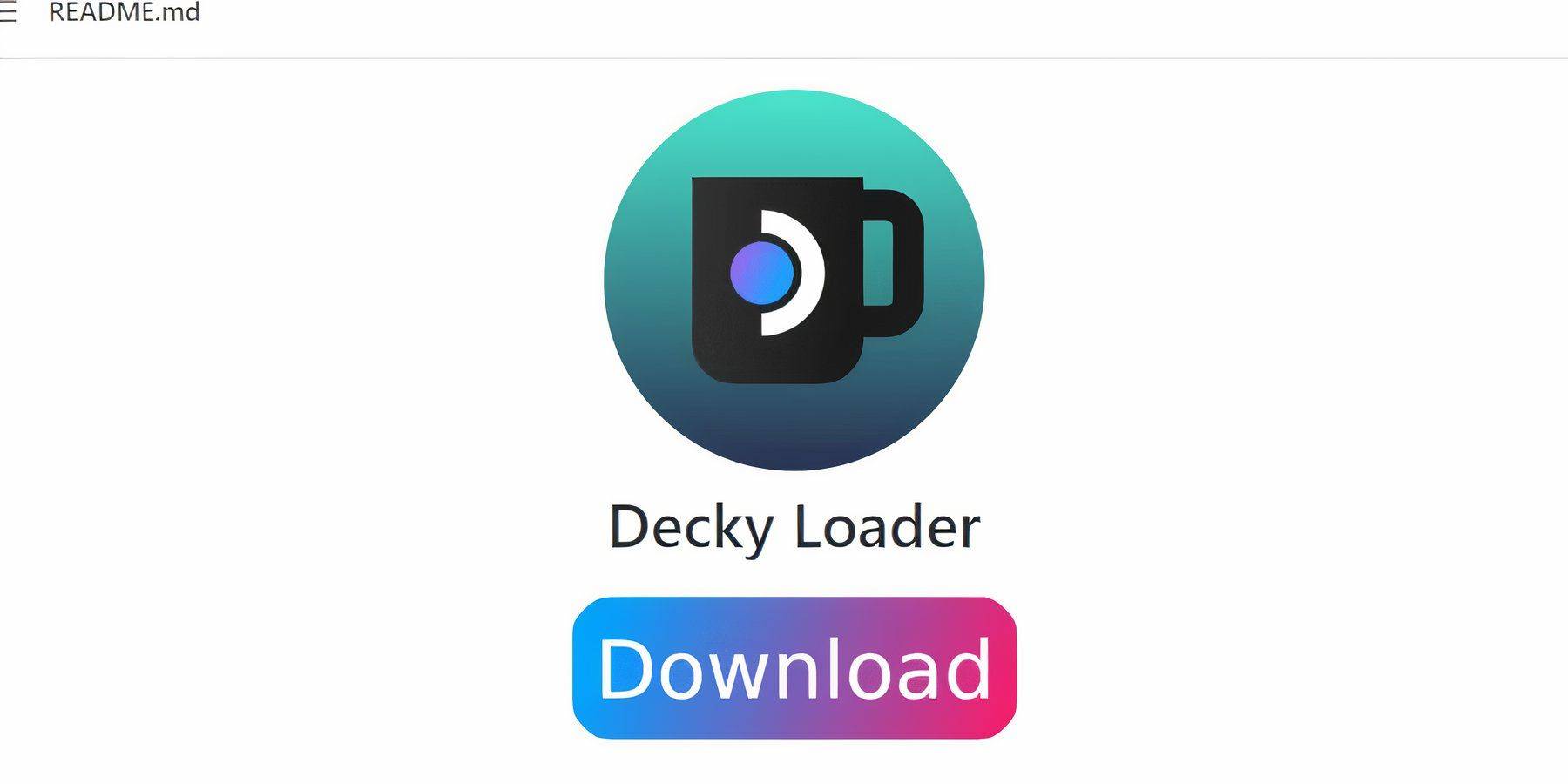 To optimize your Game Boy emulation experience, install Decky Loader and the Power Tools plugin:
To optimize your Game Boy emulation experience, install Decky Loader and the Power Tools plugin:
- In Gaming Mode, press the Steam button and switch to Desktop Mode via the Power menu.
- Open a web browser and visit the Decky Loader GitHub page.
- Click the large Download icon to begin the download.
- Once downloaded, double-click the launcher and select "Recommended Install."
- Restart your Steam Deck in Gaming Mode after installation.
Installing The Power Tools Plugin
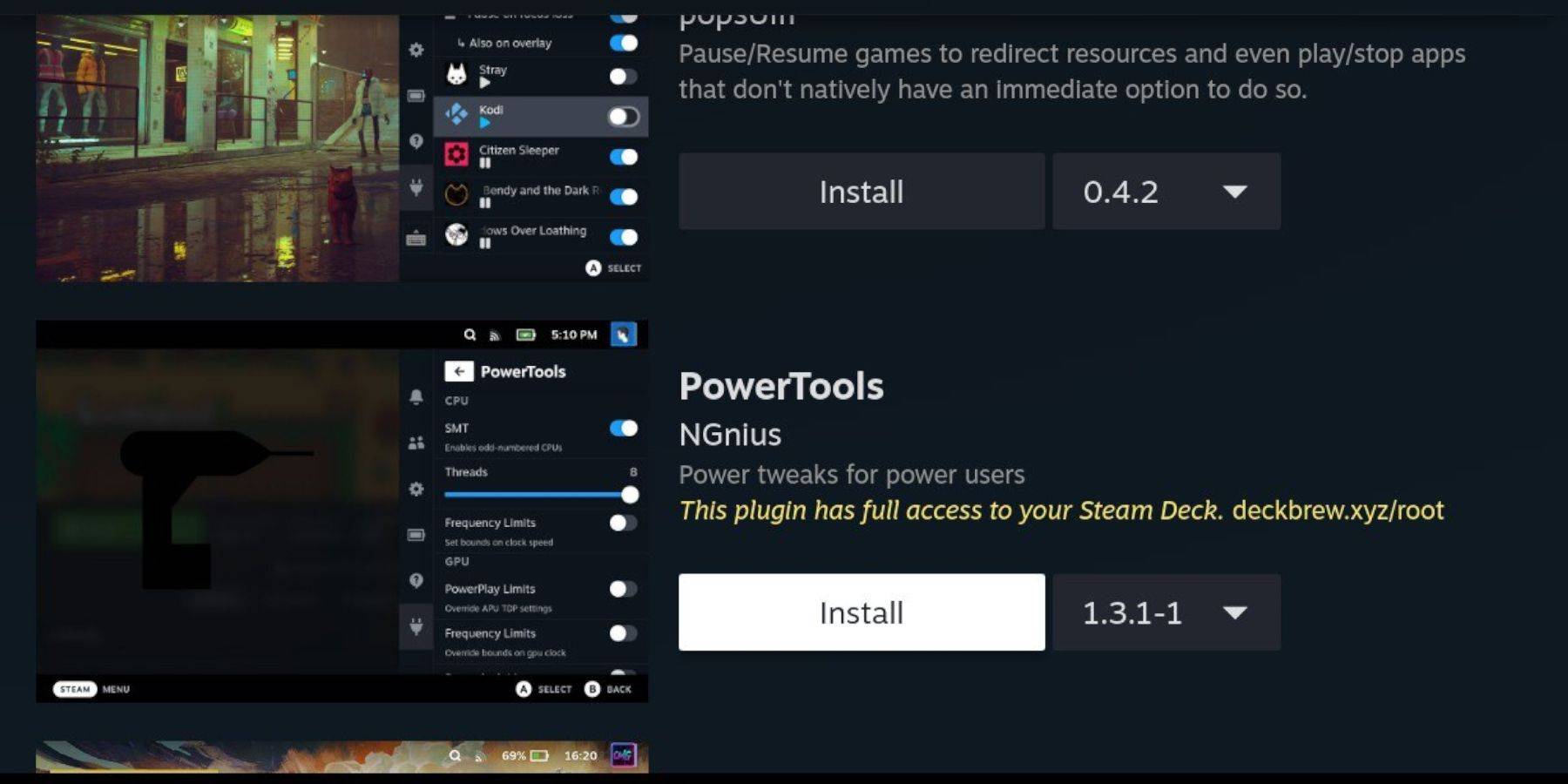 With Decky Loader installed, add the Power Tools plugin:
With Decky Loader installed, add the Power Tools plugin:
- In Gaming Mode, access the Quick Access Menu (QAM) and select the new plugin icon.
- Click the store icon next to the settings cogwheel to enter the Decky Store.
- Search for and install the Power Tools plugin.
Power Tools Settings For Emulated Games
- Launch a Game Boy game from the Library or Non-Steam Library list.
- Access Decky Loader via the QAM and navigate to the Power Tools menu.
- Turn off SMTs.
- Set the Threads to 4 using the slider.
- Access the Performance menu via QAM, enable "Advanced View," and turn on "Manual GPU Clock Control."
- Increase the GPU Clock Frequency to 1200.
- Enable the "Per Game Profile" feature to save custom settings for each game.
Restoring Decky Loader After A Steam Deck Update
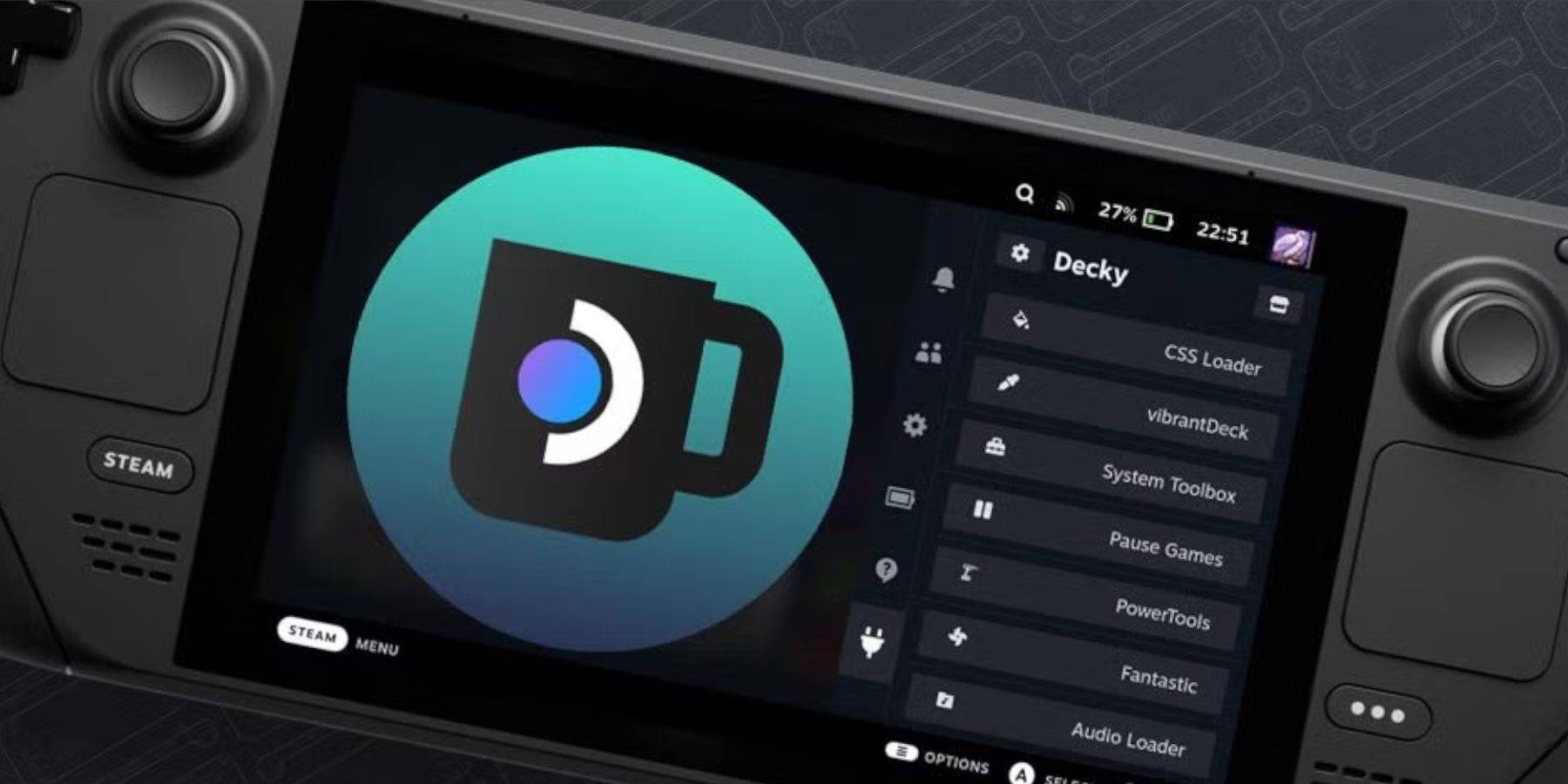 If a Steam Deck update affects Decky Loader, follow these steps to restore it:
If a Steam Deck update affects Decky Loader, follow these steps to restore it:
- Switch to Desktop Mode via the Steam button and Power menu.
- Open a web browser and revisit the Decky Loader GitHub page.
- Download the file again and select "Execute" without clicking "Open."
- Enter your pseudo password in the prompt (create one if you haven't yet).
- Restart your Steam Deck in Gaming Mode.
- Verify that Decky Loader and its plugins are restored by accessing the QAM.
With these steps, you can enjoy Game Boy games on your Steam Deck with optimized settings. The larger screen and enhanced performance make it a fantastic way to revisit these classic games.
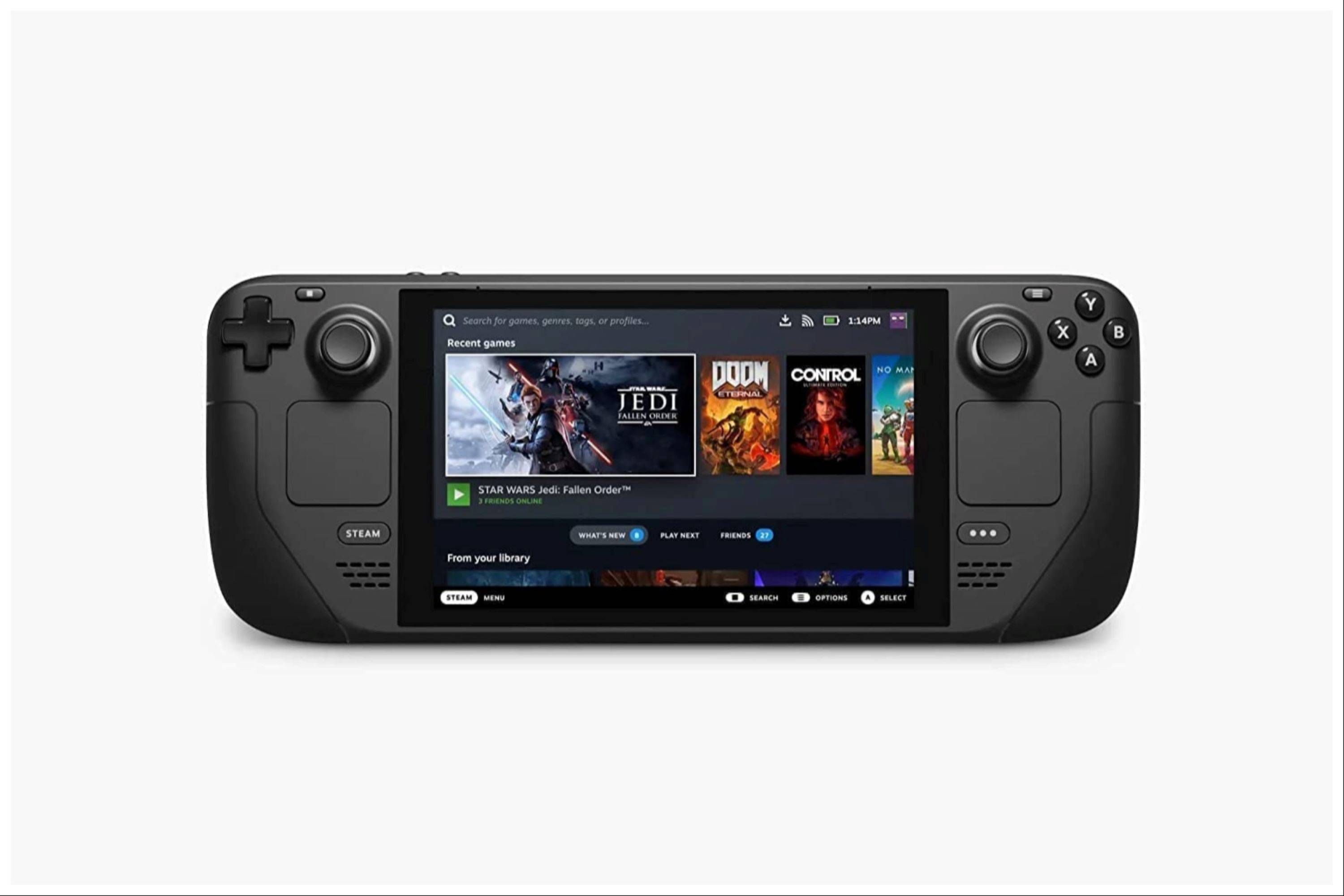 Rate NowYour comment has not been saved
Rate NowYour comment has not been saved
 Home
Home  Navigation
Navigation






 Latest Articles
Latest Articles

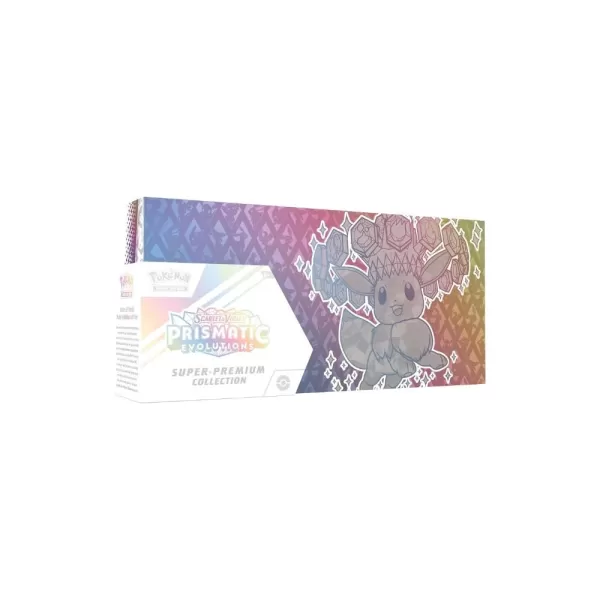








 Latest Games
Latest Games











