Quick Links
Steam, a ubiquitous platform for PC gamers, offers a range of features. One often overlooked feature is the ability to appear offline. This setting allows you to play games without notifying your friends list of your activity.
When logged into Steam, your friends see your online status and current game. Appearing offline provides invisibility, letting you play any game without interruption, even while still accessing chat functionality with friends. This guide details how to achieve this, along with explanations of its benefits.
Steps to Appear Offline on Steam
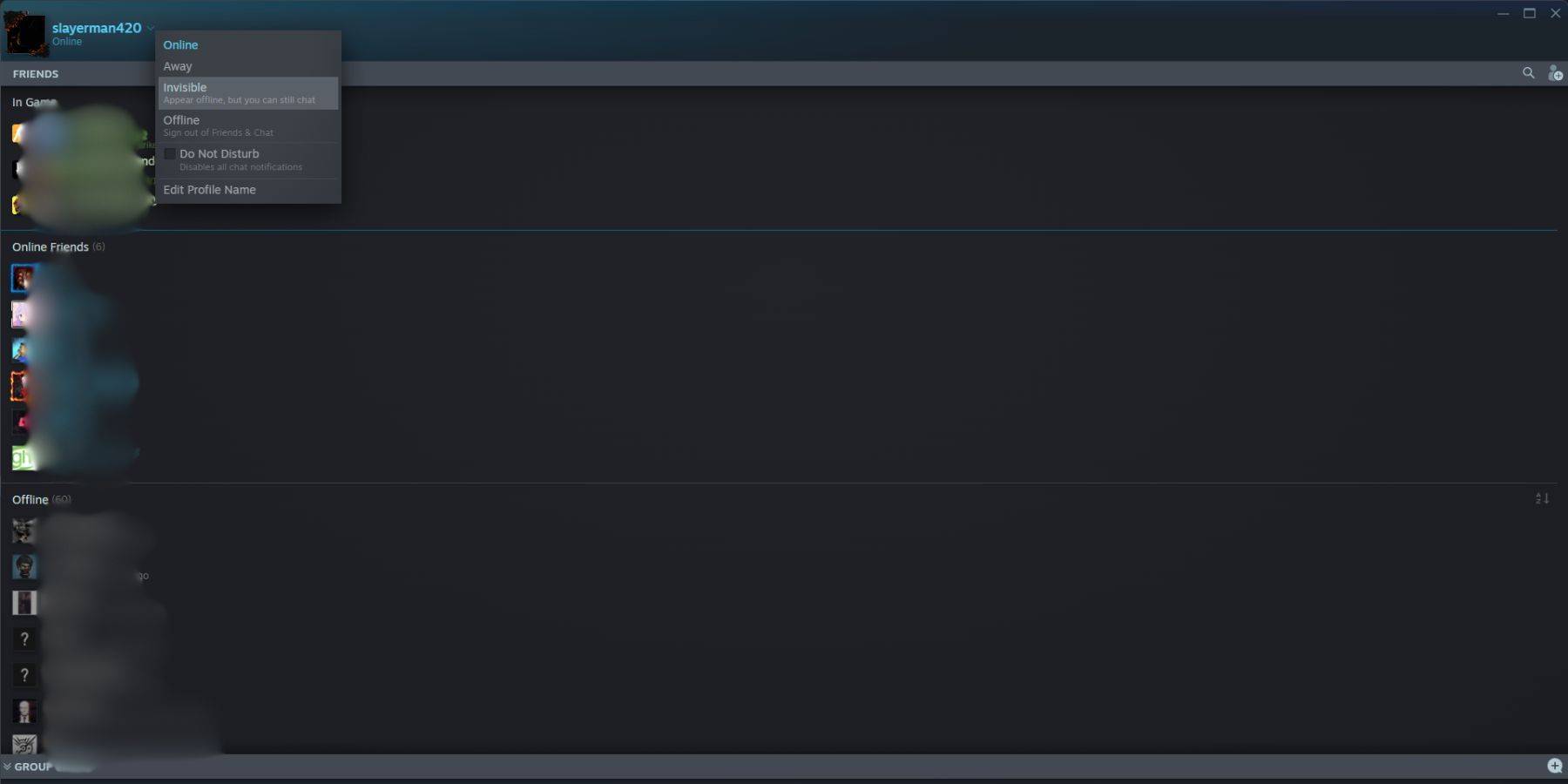 To set your Steam status to offline:
To set your Steam status to offline:
- Launch Steam on your PC.
- Locate and click the "Friends & Chat" button in the bottom-right corner.
- Click the arrow next to your username.
- Select "Invisible."
Here's an alternative method:
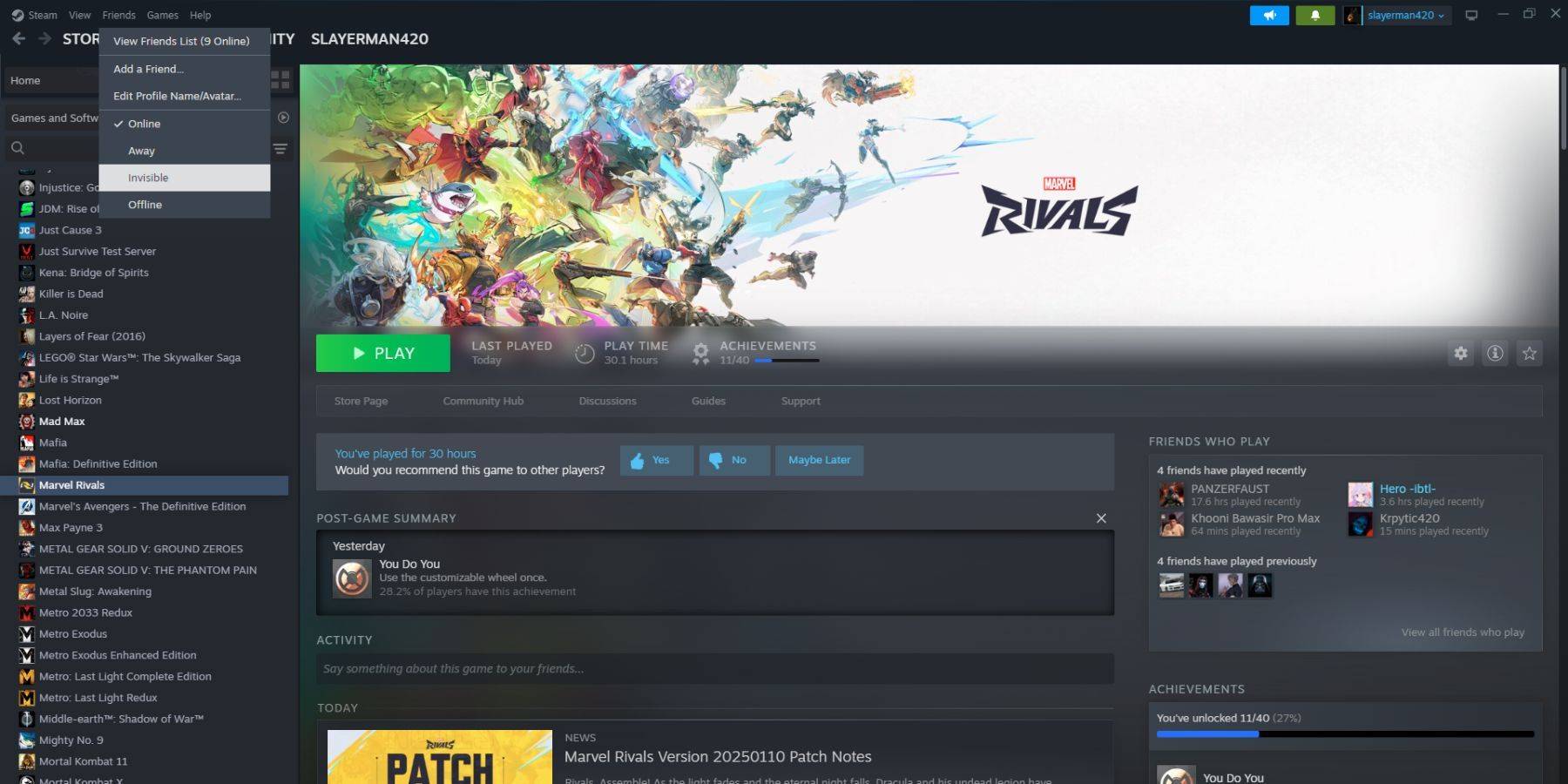 1. Open Steam on your PC.
2. Choose "Friends" from the top menu bar.
3. Select "Invisible."
1. Open Steam on your PC.
2. Choose "Friends" from the top menu bar.
3. Select "Invisible."
Steps to Appear Offline on Steam Deck
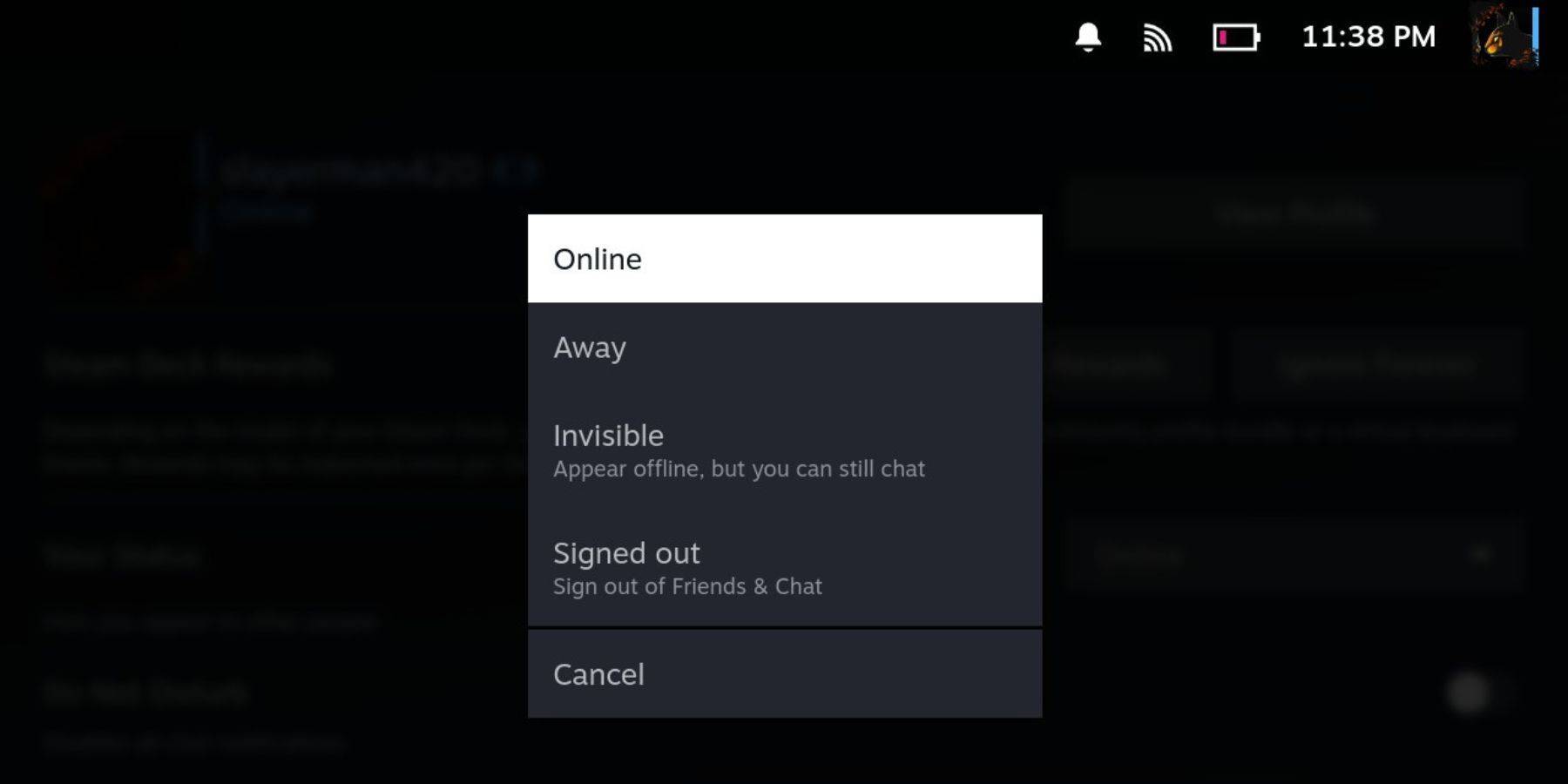 To appear offline on your Steam Deck:
To appear offline on your Steam Deck:
- Turn on your Steam Deck.
- Tap your profile picture.
- Select "Invisible" from the status dropdown menu.
Note: Selecting "Offline" will completely log you out of Steam.
Reasons for Appearing Offline on Steam
 Why would you want to appear offline? Several reasons exist:
Why would you want to appear offline? Several reasons exist:
- Enjoy games without friend's judgments or interruptions.
- Focus on single-player games without distractions.
- Maintain productivity while leaving Steam running in the background. Avoid game invites while working or studying.
- Minimize interruptions for streamers and content creators during recording or live streaming.
Mastering this simple setting empowers you to control your Steam experience and enjoy gaming sessions without unwanted interruptions.
 Home
Home  Navigation
Navigation






 Latest Articles
Latest Articles










 Latest Games
Latest Games












