Streaming platforms like Netflix and Max have transformed how we consume media, bringing everything from reality TV to critically acclaimed films directly into our living rooms. Gone are the days of braving the elements and risking a 'Chicken Jockey' mishap just to catch the latest blockbuster at the theater. Instead, you can enjoy a cinematic experience from the comfort of your own couch. If you're eager to elevate your home viewing to 4K quality, our comprehensive guide will walk you through everything you need to know about streaming Netflix in stunning 4K resolution.
How to Stream Netflix in 4K
Before diving into the world of ultra-high-definition streaming, it's crucial to ensure you're subscribed to the right Netflix plan. Not all plans support 4K streaming; only the Premium Plan does. Here's a quick breakdown of the current Netflix US plans and their prices:
- Standard with ads: $7.99 per month (No 4K)
- Standard: $17.99 per month (No 4K)
- Premium: $24.99 per month (4K streaming)
Do you have the right equipment for 4K?
Ensuring your hardware supports 4K streaming is the next step. Whether you're using a smart TV, monitor, or an external streaming device like a Fire Stick or Apple TV, it must be capable of displaying content at a 4K (3840 x 2160) resolution. If you're connecting an external device to your TV, the cables must also support 4K streaming. Netflix recommends using a Premium High Speed HDMI or Ultra High Speed HDMI cable for optimal 4K streaming.
 Budget 4K Streaming Device
Budget 4K Streaming Device
Amazon Fire TV Stick 4K Max
1See it at Amazon
 HDMI for 4K
HDMI for 4K
Belkin HDMI 2.1 Ultra High Speed
1See it at Amazon
 Best 4K TV
Best 4K TV
LG 65" Class OLED evo C4
0See it at Amazon
 Best 4K Monitor (for gaming too)
Best 4K Monitor (for gaming too)
Asus ROG Swift PG32UCDP
0See it at Best Buy
Check your playback settings
Once you've confirmed your subscription and equipment, it's time to adjust your playback settings. Log into your Netflix account on a PC, click on your profile icon, and select 'Manage Profiles'. Navigate to the specific account you want to use for 4K streaming, scroll down to 'Playback Settings', and set it to 'High'. This setting will enable 4K streaming for content that supports it.
However, be mindful of a few considerations. Setting your playback to 'High' might lead to more buffering or freezing if your internet connection isn't robust enough. Also, streaming in 4K consumes more data, which could be a concern if you're using mobile data.
Are There Other Ways to Watch Netflix Movies and Shows in 4K?
While streaming is the most convenient way to watch content, physical media still has its place. The resurgence of Blu-Ray has brought select popular titles like Daredevil, Arcane, The Crown, Stranger Things, and Wednesday to physical formats. Owning these Blu-Ray editions can be a safeguard against the unpredictability of digital platforms, ensuring you can enjoy your favorite shows indefinitely.
![Arcane: League of Legends - Season One - Limited Edition Steelbook 4K Ultra HD + Blu-ray [4K UHD]](https://images.gdeac.com/uploads/94/680865e754098.webp) Arcane: League of Legends - Season One - Limited Edition Steelbook 4K Ultra HD + Blu-ray [4K UHD]
Arcane: League of Legends - Season One - Limited Edition Steelbook 4K Ultra HD + Blu-ray [4K UHD]
13See it at Amazon
 Home
Home  Navigation
Navigation






 Latest Articles
Latest Articles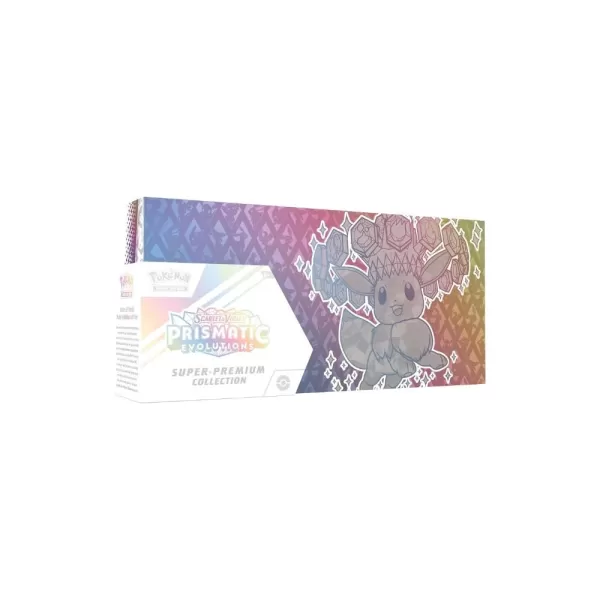









 Latest Games
Latest Games











