Mastering Voice Chat in Monster Hunter Wilds: A Comprehensive Guide
This guide details how to use and mute voice chat in Monster Hunter Wilds, a feature useful for cross-platform play or when Discord or other party chat isn't available.
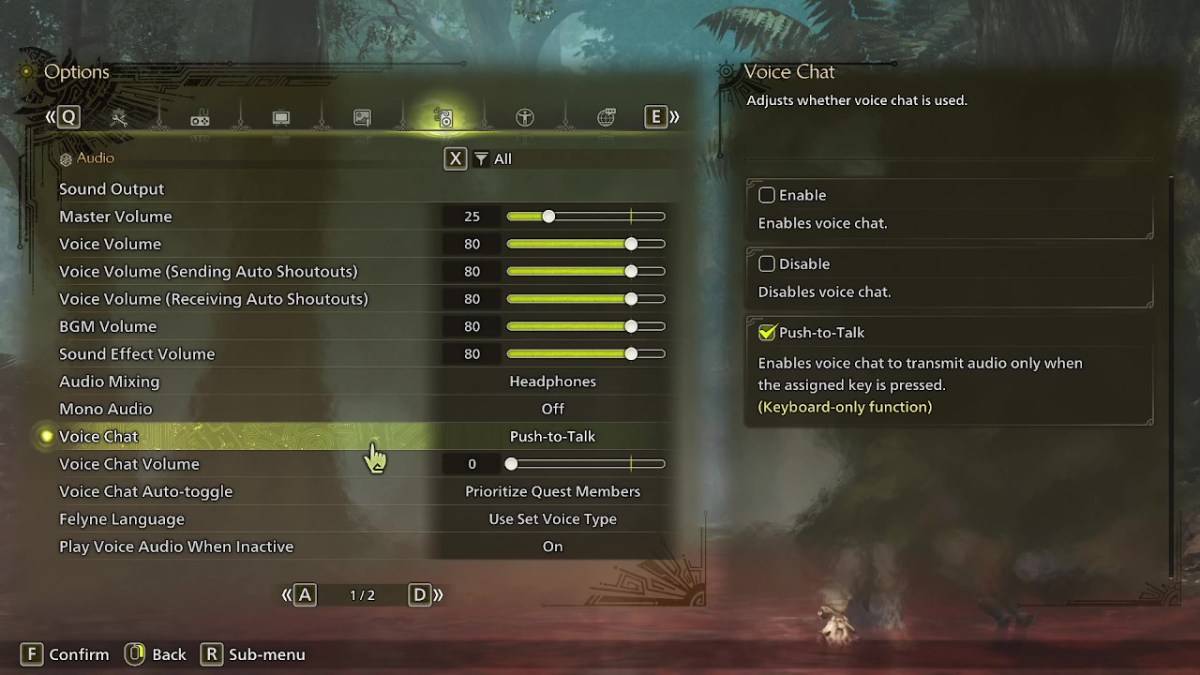
Accessing Voice Chat Settings:
Navigate to the in-game options menu (accessible from the main menu or during gameplay). Select the audio settings tab (usually the third from the right). Scroll down to locate the "Voice Chat" settings.
Voice Chat Modes:
Three options are available:
- Enable: Voice chat is always active.
- Disable: Voice chat is completely deactivated.
- Push-to-Talk: Activates voice chat only when a designated keyboard key is pressed. (Keyboard only).
Additional Voice Chat Options:
- Voice Chat Volume: Adjusts the in-game volume of voice communications.
- Voice Chat Auto-Toggle: This setting allows you to prioritize voice chat from:
- Quest Members: Players currently participating in the same quest. (Recommended for most players).
- Link Party Members: Players in your link party, ideal for collaborative story progression.
- Off: Disables automatic switching between groups.
While the in-game voice chat quality may not match dedicated apps, it provides a convenient alternative, especially for cross-platform interactions.
 Home
Home  Navigation
Navigation






 Latest Articles
Latest Articles








 Latest Games
Latest Games












