This guide details how to save your progress in Grand Theft Auto 5 (GTA 5) and GTA Online. Both games utilize autosave, but manual saves offer additional security.
GTA 5: Saving Your Game
GTA 5's Story Mode offers two primary saving methods:
1. Sleeping at a Safehouse:
This is the standard manual save method. Safehouses are marked with a white house icon on the map. Enter a safehouse, approach your character's bed, and press:
- Keyboard: E
- Controller: Right on the D-pad
This will initiate a save.
2. Using the Cell Phone:
For a quicker save, use your in-game cell phone:
- Open the cell phone (Keyboard: Up arrow; Controller: Up on the D-pad).
- Select the cloud icon to access the Save Game menu.
- Confirm the save.

GTA Online: Forcing Autosaves
GTA Online doesn't have a dedicated manual save menu. Instead, you force autosaves using these methods. Look for a spinning orange circle in the bottom-right corner to confirm a successful autosave. Repeat the process if the circle doesn't appear.
1. Changing Outfits/Accessories:
- Open the Interaction Menu (Keyboard: M; Controller: Touchpad).
- Select Appearance, then Accessories. Change any accessory, or change your Outfit.
- Exit the Interaction Menu.
2. Accessing the Swap Character Menu:
- Open the Pause Menu (Keyboard: Esc; Controller: Start).
- Go to the Online tab.
- Select Swap Character. You don't need to actually swap characters; accessing the menu triggers an autosave.
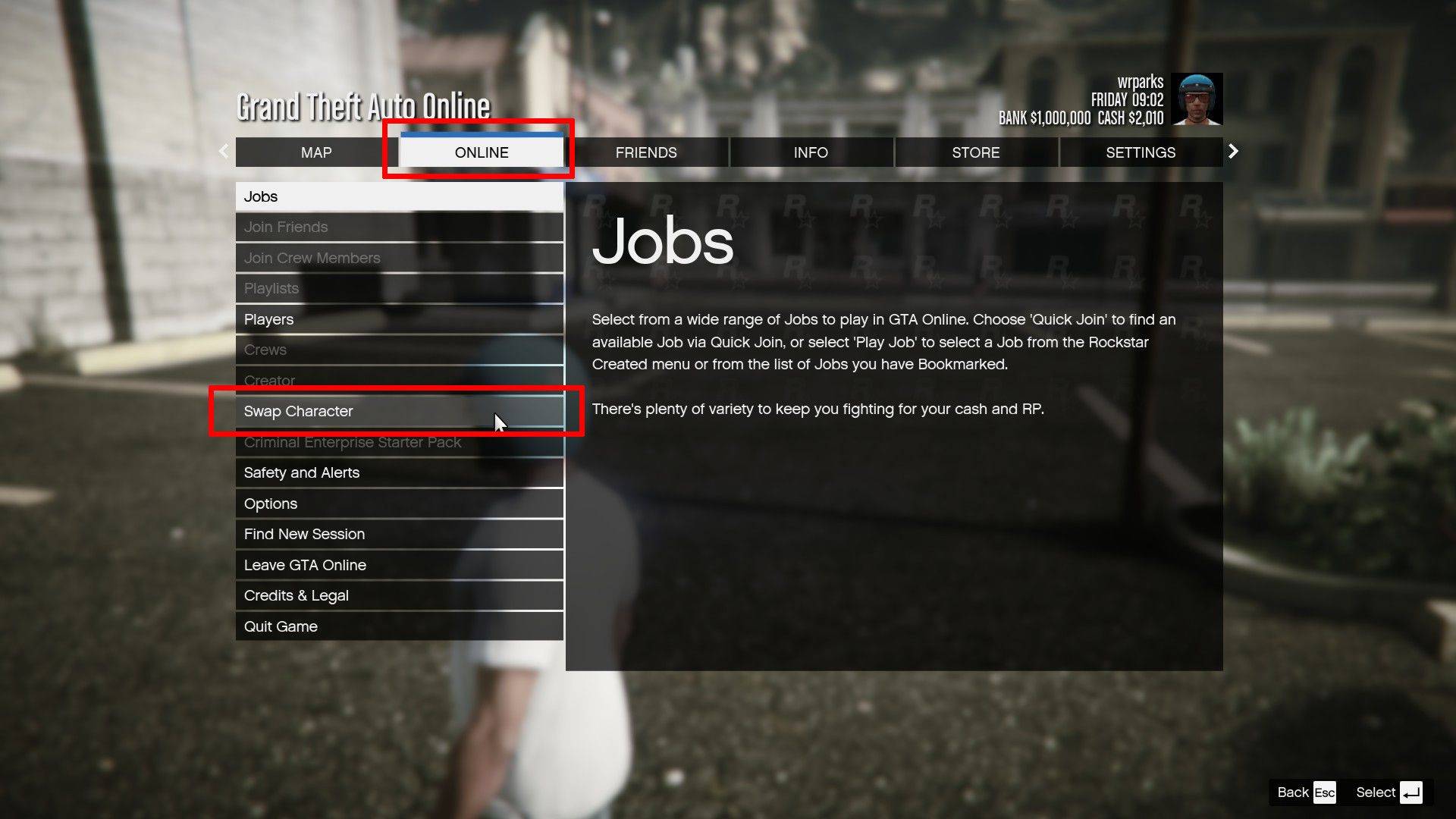
Remember, an orange, clockwise-rotating circle in the bottom-right corner indicates an autosave is in progress. While autosaves occur frequently, these manual methods provide extra protection against data loss.
 Home
Home  Navigation
Navigation






 Latest Articles
Latest Articles










 Latest Games
Latest Games












