Optimize Your Marvel Rivals Gameplay: A Guide to the Best Settings
Marvel Rivals delivers thrilling, fast-paced battles featuring iconic Marvel heroes and stunning visuals. While well-optimized, fine-tuning your settings can significantly enhance gameplay fluidity and control. This guide details how to adjust display, graphics, and audio settings to maximize your hardware's potential and unleash your inner superhero.
Note: Settings not explicitly mentioned here (Binds, Accessibility, Social) are left to personal preference.
Marvel Rivals: Optimal Display Settings
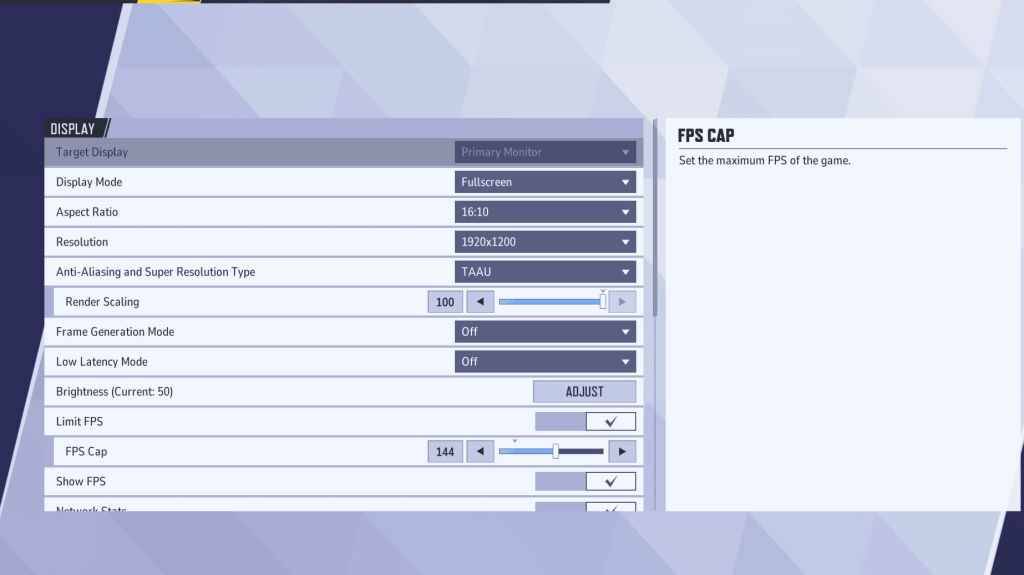
Begin with the foundational display settings. Fullscreen mode is recommended for serious players, as it dedicates all system resources to the game, maximizing FPS and minimizing distractions. Borderless Windowed mode offers multitasking convenience but may slightly reduce FPS and introduce input lag.
| Setting | Description | Best Setting |
|---|---|---|
| Display Mode | How the game is displayed. | Fullscreen (prioritizes performance); Borderless Windowed (easier multitasking) |
| Resolution | Game resolution. | Monitor's Native Resolution |
| Aspect Ratio | Game aspect ratio. | Monitor's Native Aspect Ratio |
| Anti-aliasing & Super Resolution | Anti-aliasing and resolution scaling technologies. | Experiment to find optimal balance of performance and visuals |
| Frame Generation | Frame generation technology. | Off |
| Low Latency Mode | Reduces input lag (Nvidia GPUs only). | On + Boost (if available) |
| V-Sync | Synchronizes frame rate with monitor refresh rate; may introduce input lag. | Off |
| Limit FPS | Caps maximum frame rate. | Monitor's refresh rate |
| Show FPS | Displays FPS on-screen. | On |
| Network Stats | Displays network statistics. | On |
Marvel Rivals: Optimal Graphics Settings
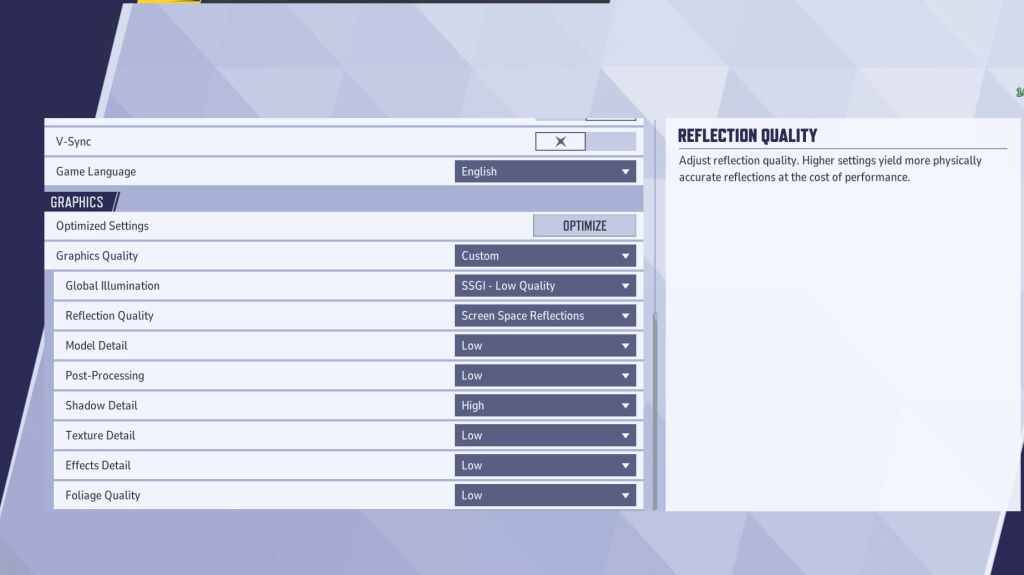
Graphics settings heavily impact performance. Prioritize performance over visual fidelity for competitive play, setting most options to Low for smoother, more responsive gameplay. High-end PCs can experiment with Medium or High settings for improved visuals.
| Setting | Description | Best Setting |
|---|---|---|
| Graphics Quality | Preset adjusting multiple visual settings. | Custom |
| Global Illumination | Simulates light bouncing; impacts performance. | SSGI – Low Quality |
| Reflection Quality | Clarity and realism of reflections. | Screen Space Reflections |
| Model Detail | Complexity and realism of models. | Low |
| Post-Processing | Additional visual effects (motion blur, depth of field). | Low |
| Shadow Detail | Sharpness and quality of shadows. | High |
| Texture Detail | Resolution of in-game textures. | Low |
| Effects Detail | Quality of visual effects (explosions, abilities). | Low |
| Foliage Quality | Density and detail of environmental elements. | Low |
Disable mouse acceleration in both the game and Windows settings for improved aiming precision.
Marvel Rivals: Optimal Audio Settings
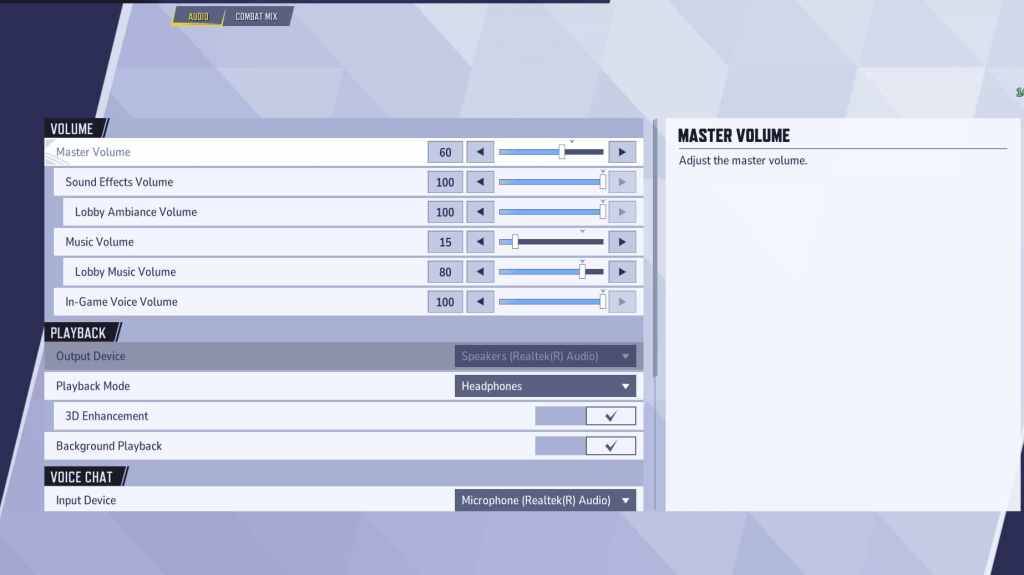
Audio significantly enhances gameplay. Enable 3D Enhancement for improved spatial sound, aiding in pinpointing enemy locations and abilities. Use HRTF (if available) for further audio cue enhancement. Adjust volume levels to your preference.
Next: Check out the best team-up abilities in Marvel Rivals!
 Home
Home  Navigation
Navigation






 Latest Articles
Latest Articles









 Latest Games
Latest Games












