Conquer Motion Sickness in Avowed: A Guide to Optimal Settings
Many players experience motion sickness in first-person games. If Avowed is causing you discomfort, these settings can help alleviate it.
Recommended Settings to Minimize Motion Sickness in Avowed
The primary culprits of motion sickness in first-person games are often head movement, field of view, and motion blur. Let's address these in Avowed:
Eliminating Head Movement and Camera Shake
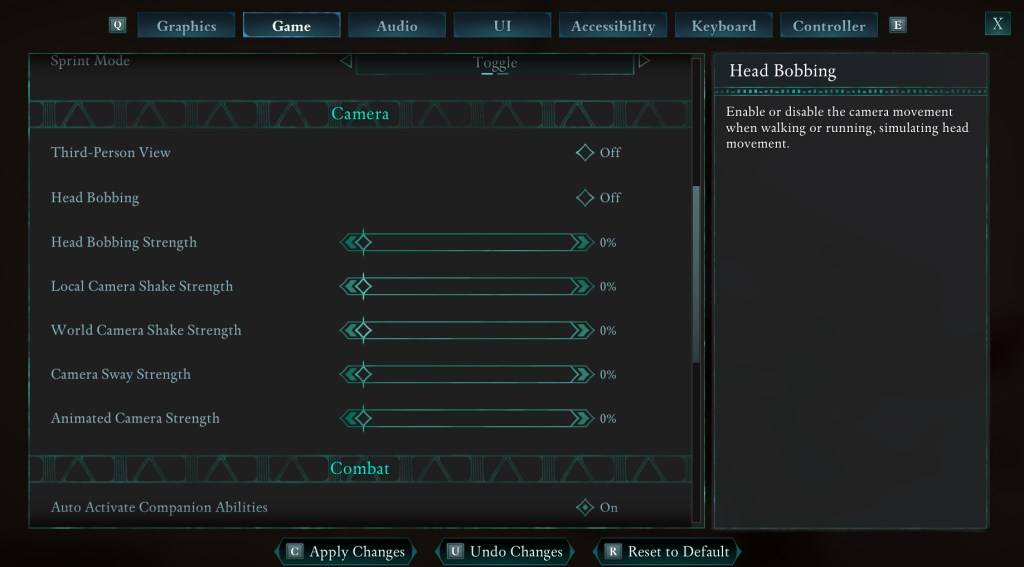
To significantly reduce motion sickness, start by adjusting the camera settings. Navigate to Settings > Game > Camera and modify the following:
- Third-Person View: Your preference (On or Off).
- Head Bobbing: Off
- Head Bobbing Strength: 0%
- Local Camera Shake Strength: 0%
- World Camera Shake Strength: 0%
- Camera Sway Strength: 0%
- Animated Camera Strength: 0%
These adjustments should greatly improve your experience. Experiment with slight variations to find the optimal balance between immersion and comfort.
Adjusting Field of View and Motion Blur
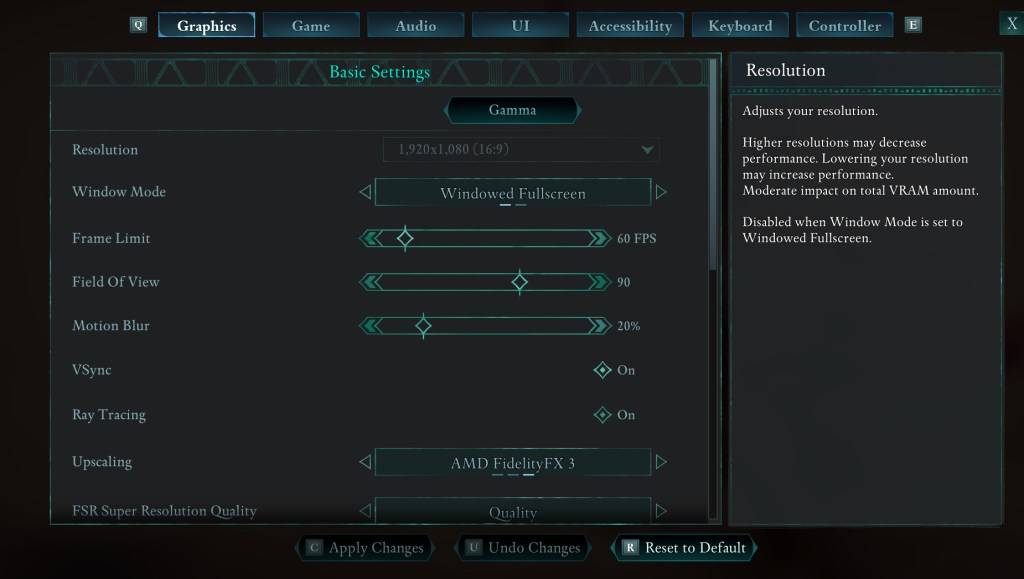
If eliminating head movement isn't sufficient, tweak the graphics settings. Go to Settings > Graphics and adjust:
- Field of View: Start with a lower value and gradually increase until you find a comfortable level. This might require some experimentation.
- Motion Blur: Reducing or completely disabling motion blur often helps alleviate motion sickness. Try setting it to zero and adjust as needed.
Persistent Motion Sickness?
If you still experience motion sickness, continue refining these settings. Consider switching between first-person and third-person perspectives as needed. If all else fails, take a break, hydrate, and try again later. Don't force yourself to play if you're feeling unwell.
These are our recommended settings for minimizing motion sickness in Avowed. Enjoy the game!
Avowed is available now.
 Home
Home  Navigation
Navigation






 Latest Articles
Latest Articles








 Latest Games
Latest Games












