*Splitgate 2* is one of the most eagerly awaited games of 2025, and players are thrilled to dive into the sequel of this popular title. However, as the game is still in its Alpha stage, it's far from complete, which means you might encounter crashes, frame drops, and other performance hiccups. Fortunately, you can tweak your settings to mitigate these issues. Here are the best settings for *Splitgate 2* to achieve a high framerate and minimize input lag.
Related: What Is Splitgate 2's Release Date?
Splitgate 2 System Requirements
Before you start optimizing, it's crucial to ensure your system meets the game's requirements. Splitgate 2 is relatively easy to run and doesn't demand high-end specs.
Minimum
- Processor: Intel® Core™ i3-6100 / Core™ i5-2500K or AMD Ryzen™ 3 1200
- Memory: 8 GB RAM
- Graphics: NVIDIA® GeForce® GTX 960 or AMD Radeon™ RX 470
Recommended:
- Processor: Intel® Core™ i5-6600K / Core™ i7-4770 or AMD Ryzen™ 5 1400
- Memory: 12 GB RAM
- Graphics: NVIDIA® GeForce® GTX 1060 or AMD Radeon™ RX 580
Splitgate 2 Best Video Settings
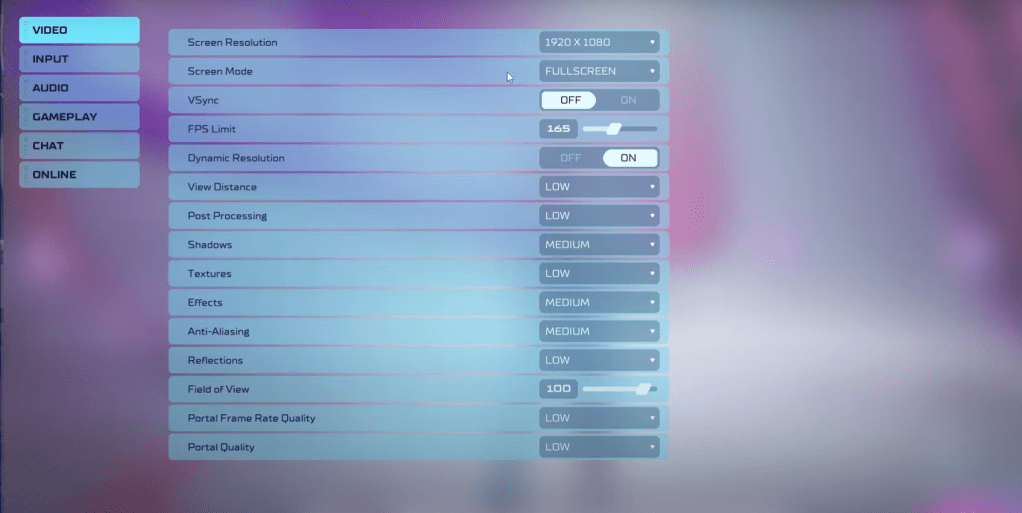
As a competitive multiplayer shooter, Splitgate 2 requires prioritizing performance over visual quality. Here are the optimal settings to enhance your gameplay experience:
- Screen Resolution – Set to your monitor's native resolution (1920x1080 is common).
- Screen Mode – Choose Borderless Fullscreen if you frequently Alt+Tab, otherwise opt for Fullscreen.
- VSync – Turn Off to reduce input lag.
- FPS Limit – Set to match your monitor's refresh rate (e.g., 60, 144, 165, 240).
- Dynamic Resolution – Enable, though experiment with disabling as results may vary.
- View Distance – Low
- Post Processing – Low
- Shadows – Medium, or Low if your system is older.
- Effects – Low
- Anti-Aliasing – Low, but increase if you notice shimmering.
- Reflection – Low
- Field of View (FOV) – Maximize for competitive advantage, though reducing by 3-4 can boost performance.
- Portal Frame Rate Quality – Low
- Portal Quality – Low
In general, setting most options to the lowest setting will boost performance. If the visual quality is too compromised for your liking, consider increasing Effects and Anti-Aliasing, as these settings are less taxing on performance.
The Field of View setting can significantly impact framerate. While a higher FOV gives you more information, crucial in competitive play, reducing it slightly can help with performance without much visual impact.
Other Recommended Settings for Splitgate 2
While these settings won't directly boost your FPS, they can enhance your overall gaming experience:
- Sensitivity Settings: Adjust your sensitivities to your preference or convert them from other shooters using an online calculator.
- Audio Settings: Lower the game music to avoid distractions. Enabling Spatial Sound in Windows settings can improve audio cues, helping you locate sounds more accurately.
That's everything you need to know about optimizing settings for Splitgate 2.
Related: 10 of the Most Fun Games to Play With Friends
 Home
Home  Navigation
Navigation






 Latest Articles
Latest Articles









 Latest Games
Latest Games











