Update Your Overwatch 2 Username: A Comprehensive Guide
Your Overwatch 2 in-game name is more than just a nickname; it's your online identity. This guide details how to change your BattleTag (PC and cross-platform players) or console gamertag (Xbox and PlayStation with cross-play disabled).
Can I Change My Name in Overwatch 2?
Yes! The process varies slightly depending on your platform and cross-play settings.
How to Change Your Name in Overwatch 2
Your in-game name is tied to your Battle.net account (BattleTag).
Key Considerations:
- Free Name Change: You get one free BattleTag change.
- Paid Name Changes: Subsequent changes incur a fee (approximately $10 USD; check your region's price in the Battle.net shop).
- Cross-Play: If cross-play is enabled on console, use the PC method. If disabled, use the console's settings.
Changing Your Name on PC (or Console with Cross-Play Enabled)
- Go to the official Battle.net website and log in.
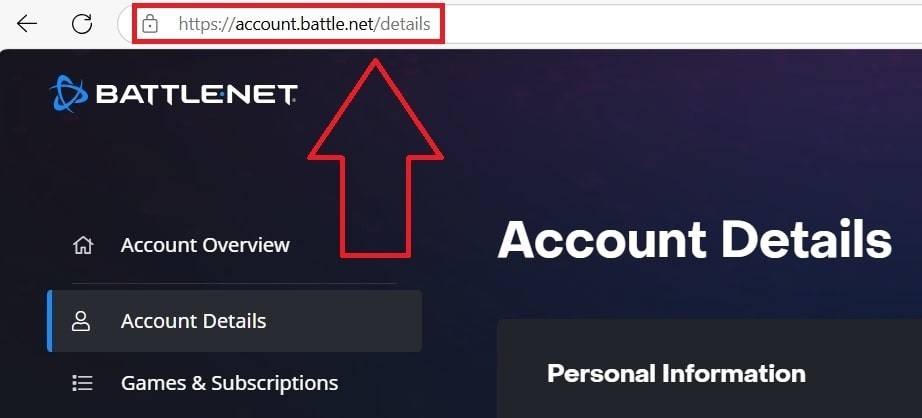
- Click your current username (top right).
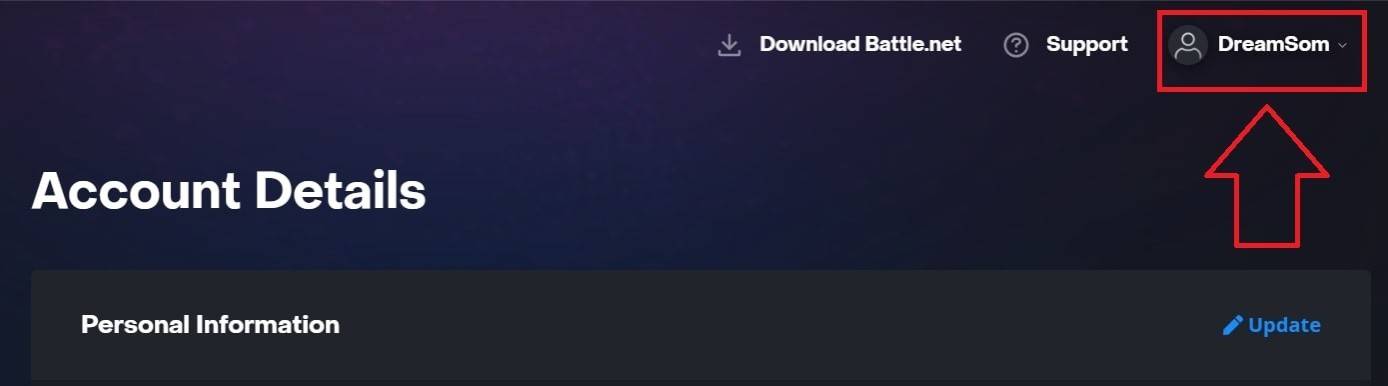
- Select "Account Settings," then locate your BattleTag.
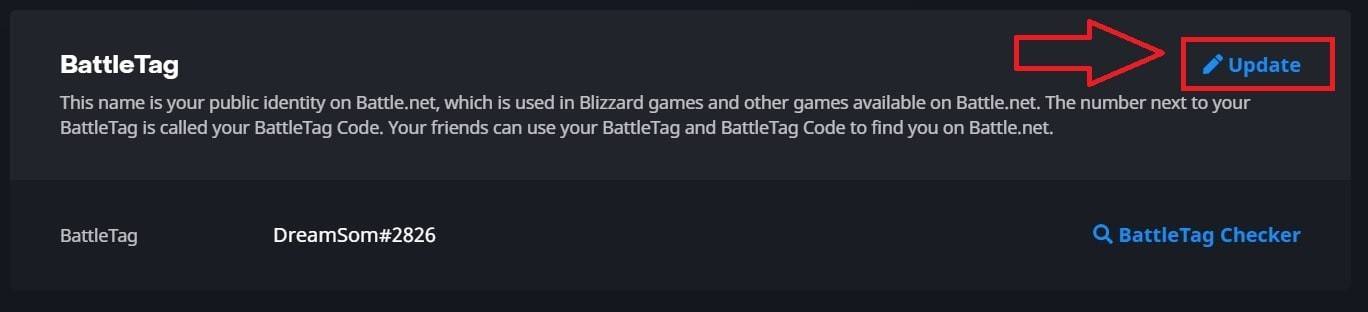
- Click the blue "Update" (pencil icon).
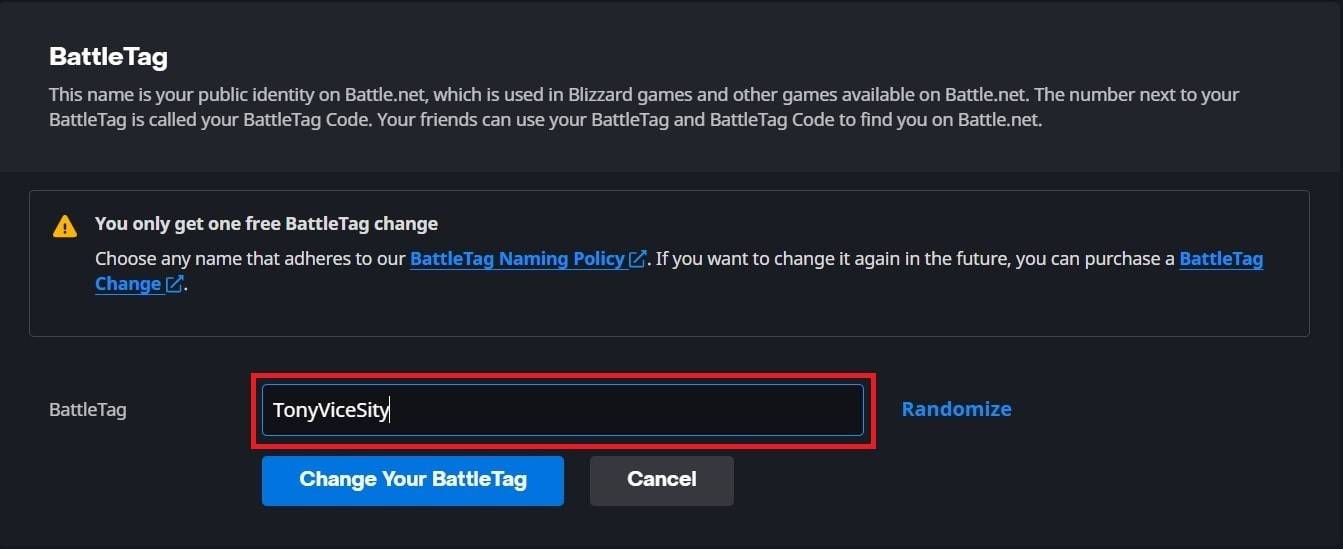
- Enter your new name (following BattleTag naming rules).
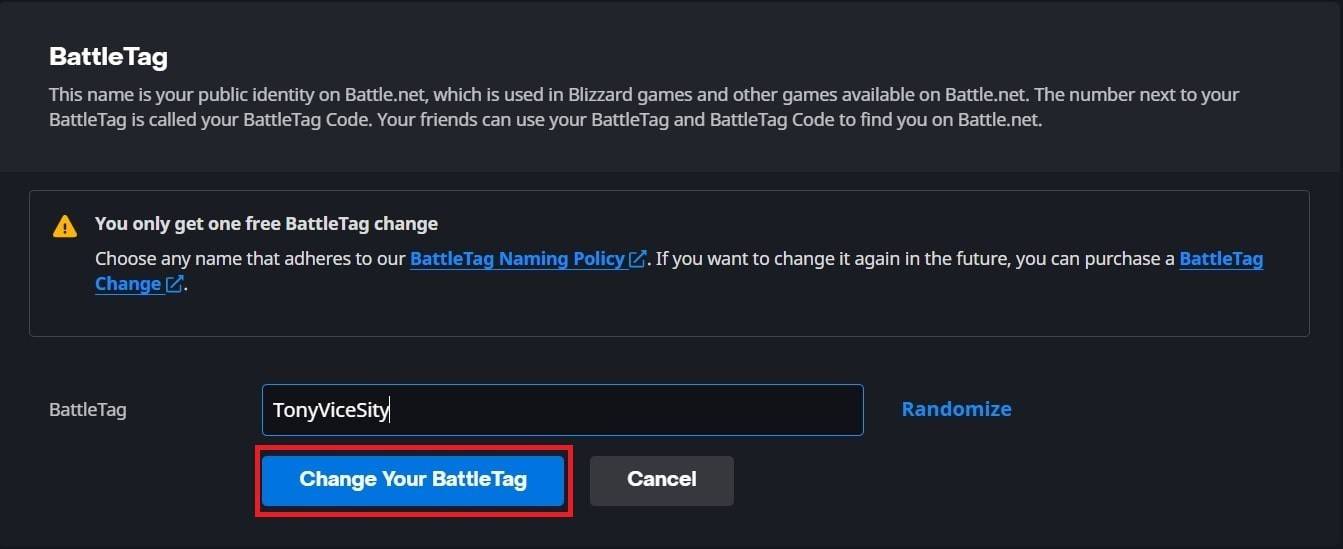
- Click "Change Your BattleTag."
Note: Changes may take up to 24 hours to fully propagate.
Changing Your Name on Xbox (Cross-Play Disabled)
- Press the Xbox button.

- Go to "Profile & System," then your Xbox profile.
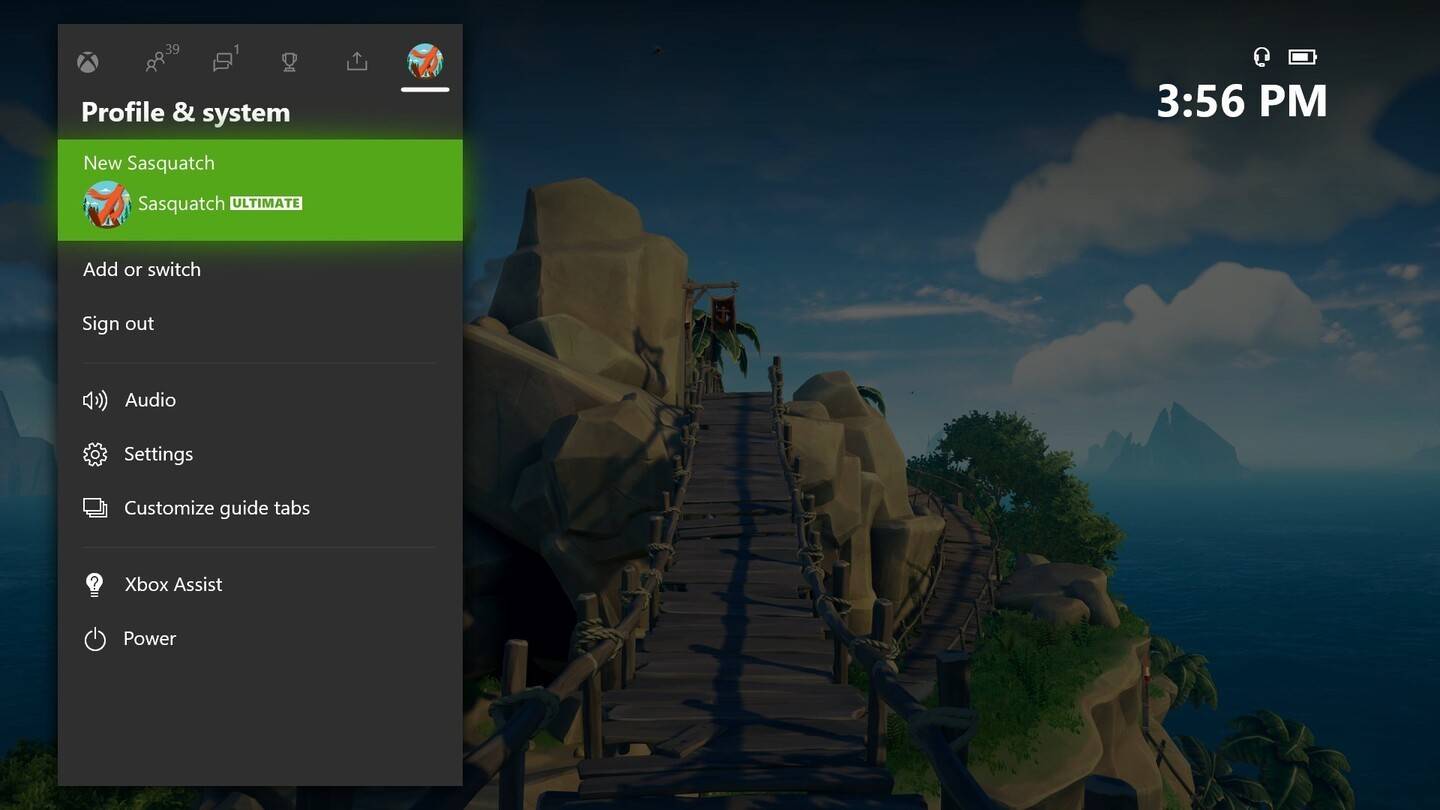
- Select "My Profile," then "Customize Profile."
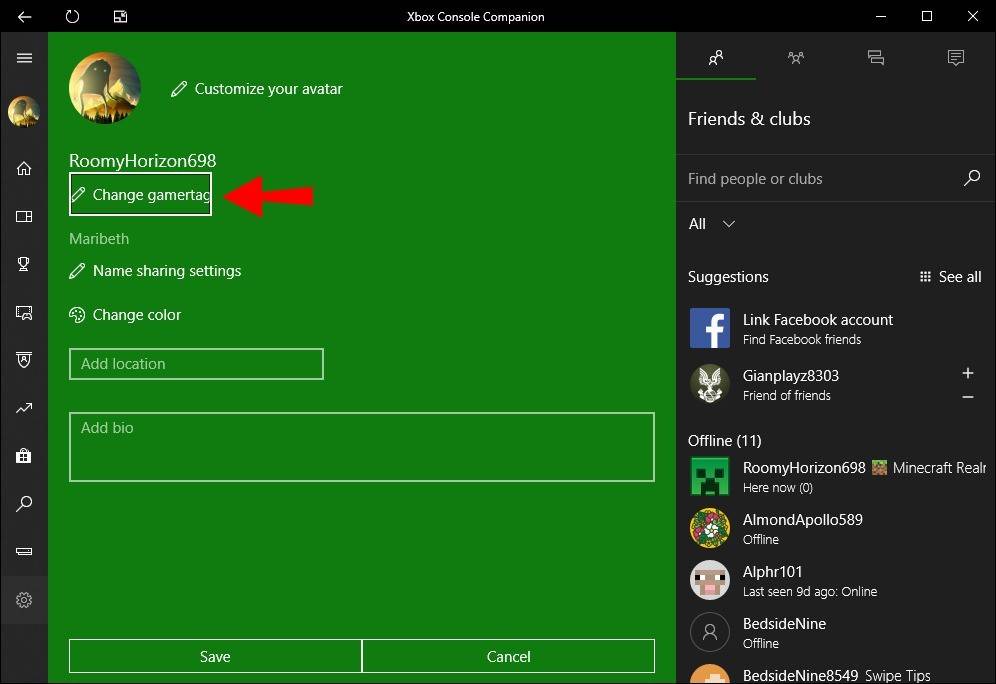
- Click your Gamertag, enter the new name, and confirm.
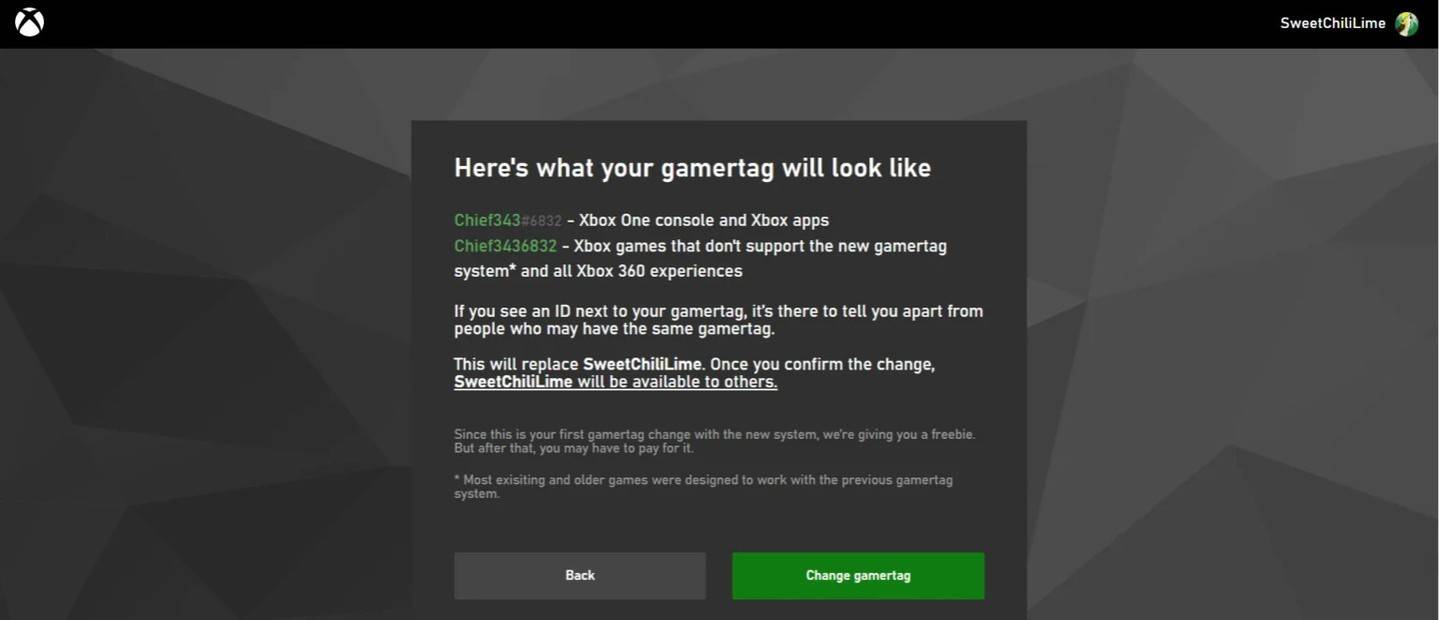
Note: This only affects other Xbox players with cross-play disabled. Others will see your BattleTag.
Changing Your Name on PlayStation (Cross-Play Disabled)
- Go to "Settings," then "Users and Accounts."
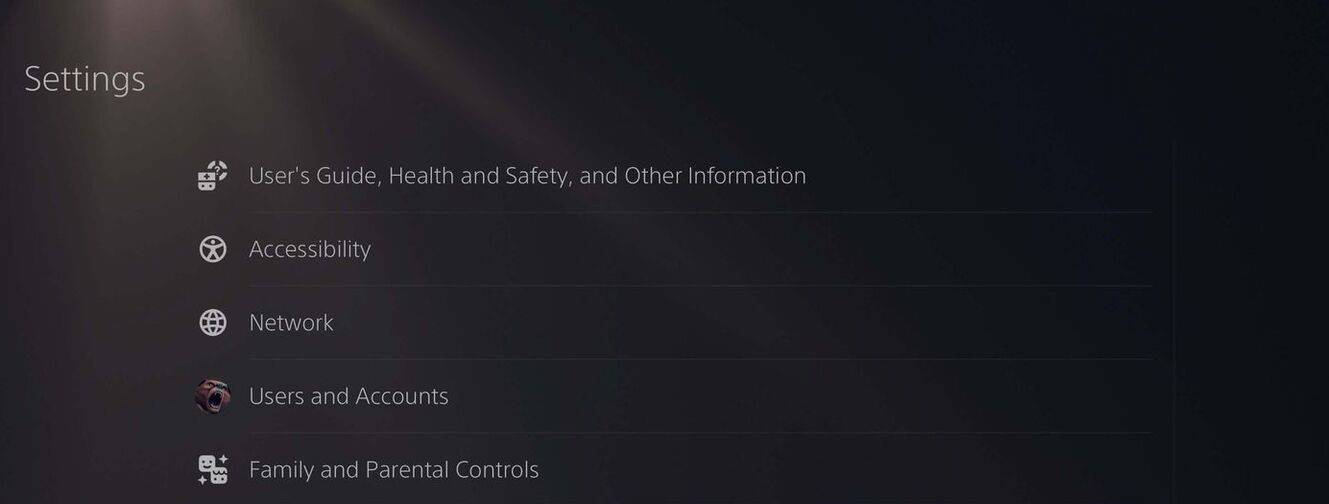
- Select "Accounts," then "Profile."

- Find "Online ID" and click "Change Online ID."
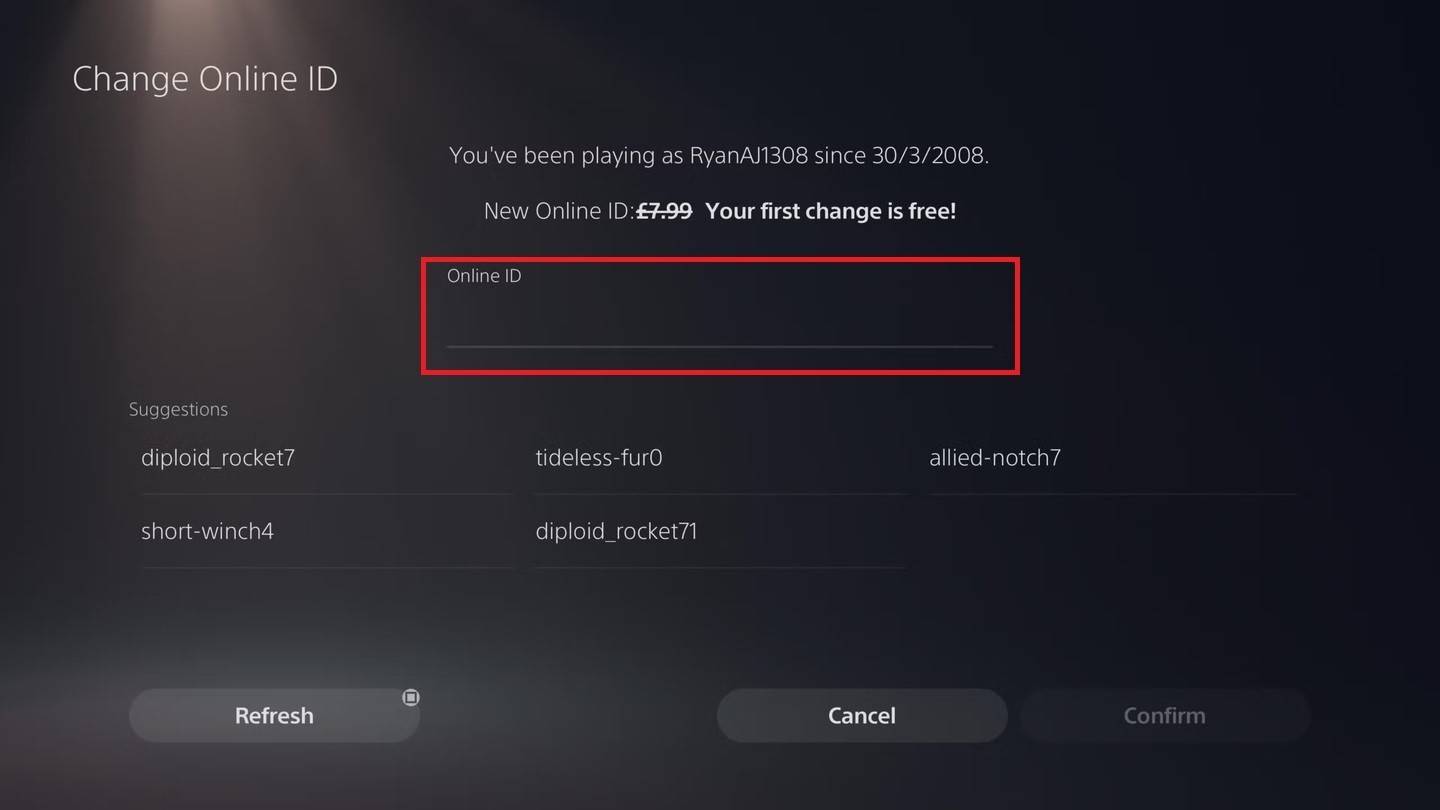
- Enter your new name and confirm.
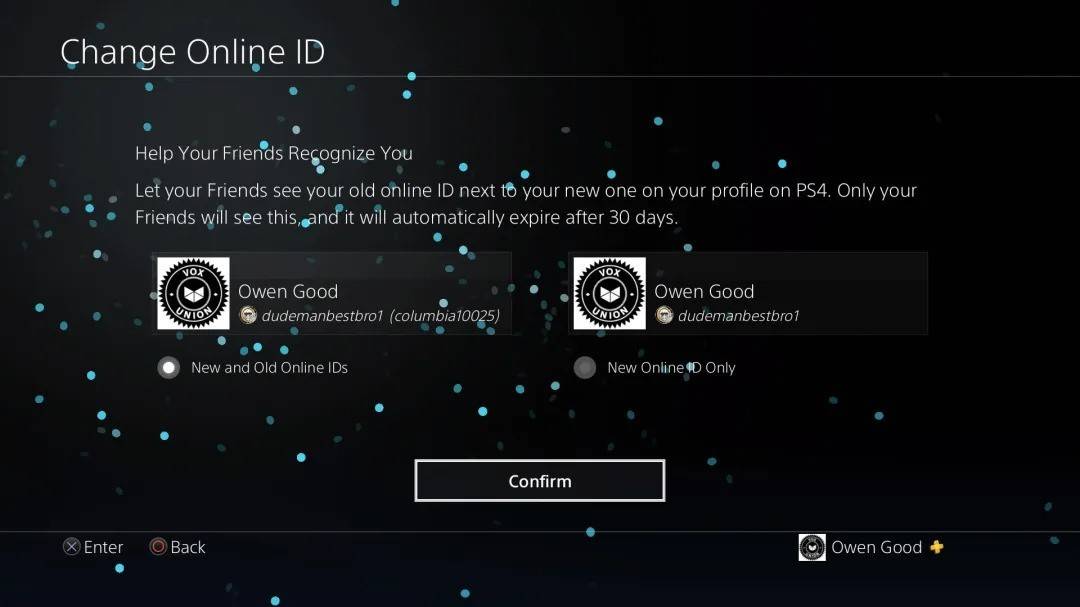
Note: This only affects other PlayStation players with cross-play disabled. Others will see your BattleTag.
Final Recommendations
Choose the method based on your platform and cross-play status. Remember the free name change limit and any associated fees for subsequent changes. Ensure your Battle.net wallet has sufficient funds if needed.
 Home
Home  Navigation
Navigation






 Latest Articles
Latest Articles








 Latest Games
Latest Games












